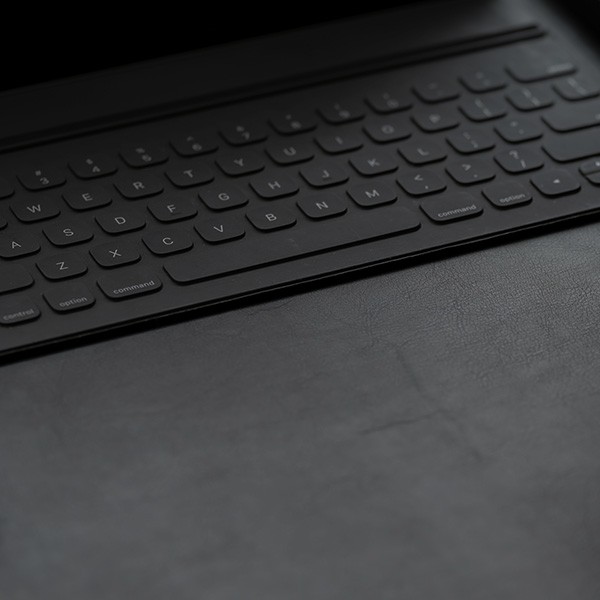Basic Phone Usage
To place a call to another campus phone, you only need to dial the last 5 digits of the phone number. For example: the phone number for ITS Help Desk is 323-343-6170 - in order to reach the ITS Help Desk from an on campus phone, lift the handset and dial 36170.
To place a local or long distance call, you must first dial 8 then 1 followed by the 10-digit phone number. For example: the phone number for the CSU Chancellor's office is 562-951-4000 - in order to reach the Chancellor's Office from a campus phone, lift the handset and dial 8 then 1 and 562-951-4000.
To call a campus phone operator, lift the handset and dial 0.
How to Use a Single-Line Phone
To activate call forwarding*:
- Lift handset.
- Dial #, then 1 (listen for dial tone).
- Dial number where calls should be forwarded.
- Hang up.
To deactivate call forwarding:
- Lift handset.
- Dial #, then 1 (listen for dial tone).
- Hang up.
*Basic call forwarding is only enabled for forwarding calls to an internal 5-digit number. Forwarding calls to off-campus external numbers is a feature that can only be enabled at the request or approval of a manager. Please be advised that every call that is forwarded will incur a corresponding outgoing call charge to the forwarding line.
If forwarding calls to an off-campus number has been enabled, you must enter the number as it would be dialed from your campus phone: 8+1+[10-digit-phone#].
To transfer an active call to a campus phone:
- Switchhook flash (listen for special dial tone).
- Dial number.
- Announce caller in privacy.
- Hang up.
Note: A switchhook is the button under the earpiece that raises (releases) when the handset is lifted. A switchhook flash is a quick depression of that button.
To create a conference call for 3 to 6 participants, repeat the steps below after establishing a basic call from a campus phone.
- Switchhook flash (listen for special dial tone).
- Dial number.
- Announce caller.
- Switchhook flash to connect all callers.
Once the phone used to dial all conference participants hangs up, the conference call will end. All other participants can hang up without affected the conference call.
To hold a call from a single line phone, use the steps below.
- Switchhook flash (listen for special dial tone).
- Dial #, then 4.
- The call is now on hold.
- If you hang up, the call remains on hold, and the phone rings intermittently to indicate a call is on hold.
To take the call off of hold, lift the handset. If you did not hang up, press Switchhook flash to resume the call.
To place one call on hold in order to make a separate call on a single line phone:
- Switchhook flash (listen for special dial tone).
- Dial number.
- Consult privately and allow consulted party to hang up.
- Connection to the original call is automatically resumed.
To activate the Ring Again Feature:
- Switchhook flash (listen for special dial tone).
- Dial 11 (listen for regular dial tone).
- Hang up.
To Respond:
- After a short burst of ringing, lift handset
To Cancel:
- Lift handset.
- Dial 12.
- Listen for regular dial tone.
- Hang up.
To Program (Controller Only):
- Lift handset.
- Dial #, then 2.
- Listen for regular dial tone.
- Dial 1, 2 or 3-digit Speed Call access code.
- Dial number to be stored.
- Hang Up.
To Erase (Controller Only):
- Lift handset.
- Dial #, then 2.
- Listen for regular dial tone.
- Dial 1, 2 or 3-digit Speed Call access code.
- Press *.
- Hang Up.
To Use:
- Lift handset.
- Dial #, then 3.
- Listen for regular dial tone.
- Dial appropriate 1, 2 or 3-digit Speed Call access code.
How to Use a Multi-line Phone
To activate call forwarding*:
- Without lifting handset, press Call Forward key (lamp flashes).
- Dial number where calls will be forwarded.
- Press Call Forward key again (lamp lights steadily).
To deactivate call forwarding: Press Call Forward key (lamp goes dark).
*Basic call forwarding is only enabled for forwarding calls to an internal 5-digit number. Forwarding calls to off-campus external numbers is a feature that can only be enabled at the request or approval of a manager. Please be advised that every call that is forwarded will incur a corresponding outgoing call charge to the forwarding line.
If forwarding calls to an off-campus number has been enabled, you must enter the number as it would be dialed from your campus phone: 8+1+[10-digit-phone#].
To Transfer an active call to a campus phone:
- Press Call Transfer key (first call is placed on automatic hold).
- Dial number.
- Announce caller in privacy.
- Press Call Transfer key again.
- Hang up.
To create a conference call for 3 to 6 participants, repeat the steps below after establishing a basic call from a campus phone.
- Press Conference key (first call is placed on automatic hold).
- Dial number.
- Announce caller.
- Press Conference key again to connect all calls.
Once the phone used to dial all conference participants hangs up, the conference call will end. All other participants can hang up without affected the conference call.
- Press the IC key.
- Listen for dial tone
- Enter 1 or 2 digit intercom code
To enable the ring again feature:
- Press Ring Again key (lamp lights steady).
- Hang up.
To respond:
- Telephone will buzz (Ring Again lamp flashes).
- Lift handset and listen for dial tone.
- Press Ring Again key.
To cancel the ring again feature:
- Without lifting handset, press Ring Again key.
To Program or Change (Controller Only):
- Without lifting handset, press Speed Call key (lamp flashes).
- Dial 1, 2 or 3-digit Speed Call access code.
- Dial number to be stored.
- Press Speed Call key again (lamp goes dark).
To Erase (Controller Only)
- Press Speed Call key.
- Dial 1, 2 or 3-digit Speed Call access code.
- Press * (number is automatically erased).
- Press Speed Call key.
To Use:
- Lift handset or press directory number key and listen for dial tone.
- Press Speed Call key.
- Dial 1, 2 or 3-digit Speed Call access code (number is automatically dialed).
Voice Mail User Guide
The phone number to access your voicemail is 323-343-5800.
Accessing Your Voicemail On-Campus Avaya Phone:
- Press the Message/Envelope Button
- Enter Your Password
Accessing Voicemail Box on Behalf of Others On-Campus Avaya Phone:
- Press the Message/Envelope Button
- Press " * "
- Enter Your Mailbox Number (Last 5 Digit Campus Extension)
- Enter Your Password
Accessing Your Voicemail Off-Campus:
- Dial (323)343-5800
- Press " # "
- Enter Your Mailbox Number (Last 5 Digit Campus Extension)
- Enter Your Password