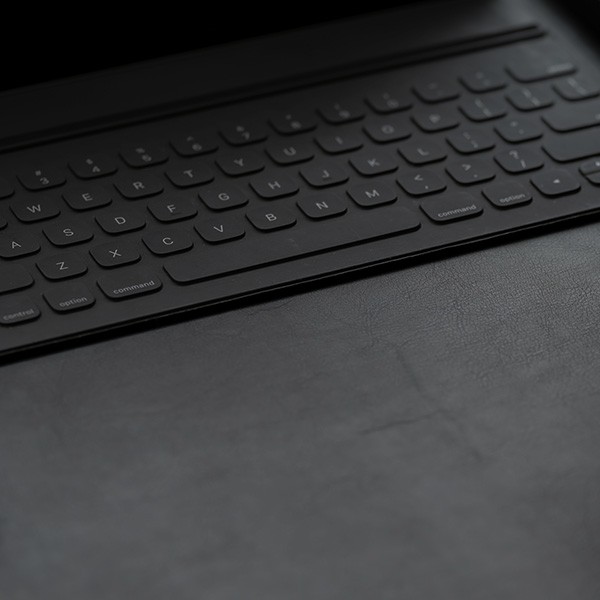On-campus Windows 10 Windows Update for PCs and connected laptops is handled by a WSUS (Windows Server Update Services) server; on-campus you need not run Windows Update. However, if off-campus you have a University Windows computer (usually a laptop), you will need to manually run Windows Update.
- Right-click the Windows icon, select Settings, and then click Update & Security.
- You will get the following popup. If you are off-campus, select Check online for updates for Microsoft Update.
- Windows Update will do a search. If you have any to download and install, it will prompt you. After that you may be prompted to reboot your computer.
- Select Install updates.
- Select I accept the license terms and click Finish.
- Click Restart now.