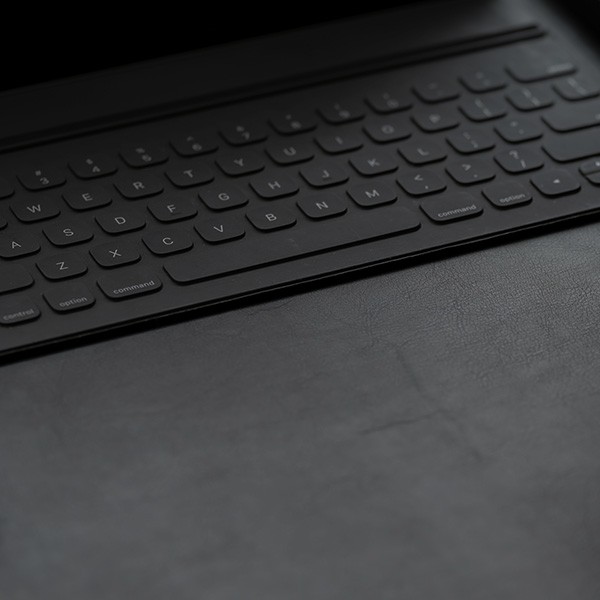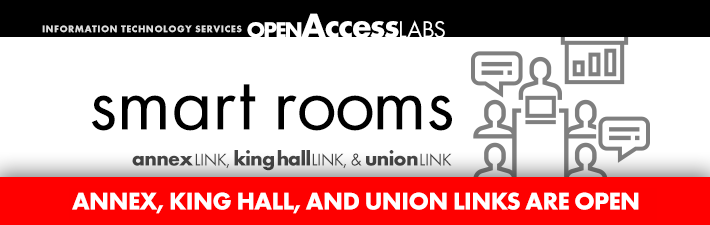The Open Access Lab (OAL) smart rooms are multi-purpose rooms designed for students to collectively work on class projects and presentations. These rooms combine meeting, discussion and presentation venues, including workstation and presentation hardware and software configured similarly to campus lecture halls and Technology Enhanced Classrooms (TECs). Each is equipped with two networked computers (one PC and one Macintosh), a multimedia data projector, VCR, DVD and document camera.
Frequently Asked Questions
Currently enrolled Cal State LA students with a valid One Card ID can reserve a smart room. A MyCalStateLA ID account is also required to log into either the PC or Mac.
These rooms are intended for group, not individual, study and a minimum occupancy of two students is required at all times.
Two hours. The reservation can be extended provided no other student has a reservation immediately following the session. Check with the lab consultant to make or extend a reservation.
Groups are only allowed to make four reservations within the same week. This allows other groups a chance to use the smart room for their projects as well.
If the group changes their mind in using the room, please notify the Open Access Lab to cancel the reservation.
Groups are only allowed a fifteen minute leeway past their reservation time before the room is forfeited to another group.
- Annex Link
- Union Link
- Make a reservation in person or over the phone at the OAL you wish to use. The requester must bring their valid One Card ID to make the reservation.
- Rooms may be reserved as early as one week in advance.
- Take care of the equipment and report any damage to the consultant station.
- Alternatively, you can use your own laptop in smart rooms. VGA and sound connections to the projector are available, along with wireless network access.
- Do not overcrowd the room. If posted, follow the occupancy limitation.
- Food is not allowed. Drinks must be in spill-proof containers.
- Keep the noise level down. The rooms are not soundproof.
- White boards are available. Use only the markers and erasers provided. Remember to replace them where you found them.
- Before leaving the smart room, be sure the area is clean and neat and the whiteboard is erased.
- When leaving the OAL, notify the lab consultant that you're done using the room. A consultant will close the room.
Lower the projection screen by pressing the switch located on the wall.
Students should be seated at the conference table for best viewing.
The PC "on" button is located right-center on the CPU. You also have the option to present from the Mac, DVD, VCR or document viewer. There are also VGA and sound hookups for your personal laptop.
The Toshiba DVD/VCR combo is a standard setup.
The controls on the document viewer are fairly intuitive. Capturing an image from the document viewer to PC can also be done if the PC is on.
Select what you want projected and press "ON". You'll encounter the "ON" button flashing during changes or power-up.