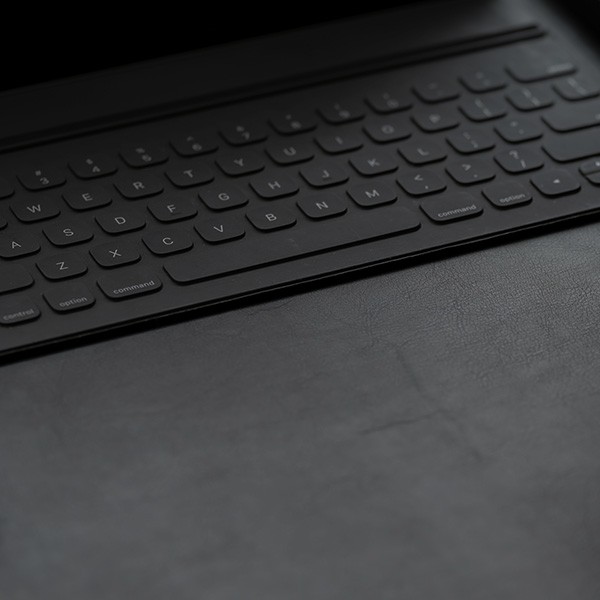Protecting You and Your Information
Our campus uses Microsoft Authenticator as the official app for Multi-Factor Authentication (MFA)—an added layer of security that protects your account with a two-step verification process. With MFA in place, even if your password is stolen, an attacker faces another barrier before gaining access. Typically, this means verifying your identity with two layers of protection:
Something you know – your username and password
Something you have – like your phone, where you receive a prompt from the Microsoft Authenticator app.
You may already use MFA with services like your bank, Gmail, or social media. While MFA isn’t foolproof and doesn’t stop every type of cyberattack, it significantly reduces the risk by making unauthorized access much harder.
Getting Started with Microsoft Authenticator App
To download the Microsoft Authenticator app on your mobile devices, select one of the options below:
IMPORTANT: Download and install the app on your mobile device before continuing. You must complete the next steps using a desktop or laptop computer. If you don’t, you may experience issues during setup.
IMPORTANT: You must download and install the app on your mobile device before continuing. You must complete the steps below using a desktop or laptop computer. If you don’t, you may experience issues during setup.
1. On a desktop or laptop, go to the MyCalStateLA Security Info webpage.
2. If prompted, log in to your MyCalStateLA account.
3. On the Security Info page, click + Add Sign-in Method.
4. On the Add a Sign-in Method screen, select Microsoft Authenticator.
5. On the Start by Getting the App screen, click Next.
Note: Make sure the app is installed on your mobile device.
6. On the Set Up Your Account screen, click Next.
Note: Ensure that notifications are enabled for Microsoft Authenticator. The app may not work properly if notifications are turned off.
7. On the Scan the QR Code screen:
· Open the Microsoft Authenticator app on your mobile device.
· Tap Scan a QR code. If prompted, select Work or school account.
· Use your mobile device to scan the QR code shown on your desktop or laptop.
· Once your account is added in the app, click Next on your computer.
8. On the Let’s Try It Out screen:
· Your computer will display a number.
· On your mobile device, enter that number in the app notification, then tap Yes.
· After approving, click Next on your computer to complete the setup.
Congratulations! Your MyCalStateLA account is now protected with Multi-Factor Authentication.
If you’re unable to set up Microsoft Authenticator, contact the ITS Help Desk for assistance.
ITS Help Desk | Library Palmer Wing Lobby
[email protected] | 323-343-6170
Authenticate with SMS or Phone Call
Although using the Microsoft Authenticator app is the most efficient and strongly recommended method, there are two alternative ways to authenticate without it:
- SMS
- Phone Call
Please see the instructions below for setting up your device to authenticate via SMS or phone call.
Tips & Best Practices
Stay secure and avoid common login issues with these quick tips and best practices for using Microsoft Authenticator. Below are some helpful pointers to make setup, access, and day-to-day use as smooth as possible.
The "App Lock" option in the Microsoft Authenticator app is set by default. This results in users being prompted to unlock their phone twice (either via code, fingerprint, or facial recognition) when interacting with Microsoft Authenticator--once before entering the 2-digit Authenticator code, and again after.
Follow the steps below to remove the "App Lock" and stop the double-prompt behavior:
- Tap to open the Microsoft Authenticator app on your phone or device.
- Tap the menu (3-line icon on top left) and select "Settings".
- Under the Security section, tap to turn off the "App Lock" option.
Get Help
You can contact the ITS Help Desk at 323-343-6170 or [email protected] with any questions, concerns, or issues related to registering your device.
In-person assistance is available in the Library Palmer Wing Lobby during normal business hours and after-hours in the Annex Link Open Access Lab, ST E191. Check the operation hours for ITS Help Desk and Annex Link here.