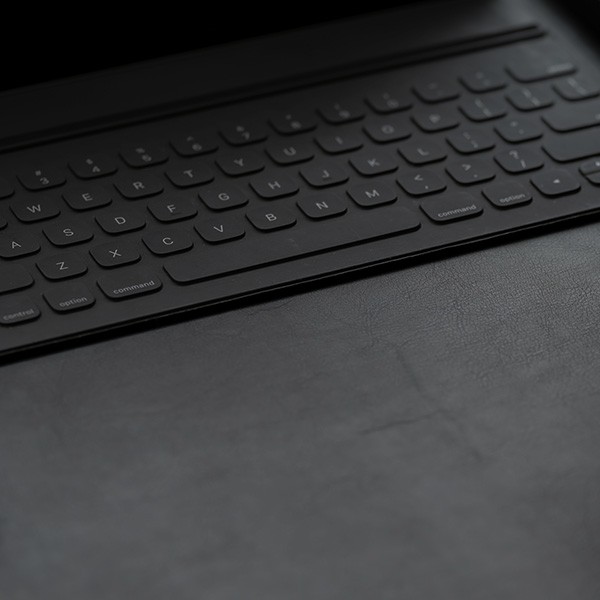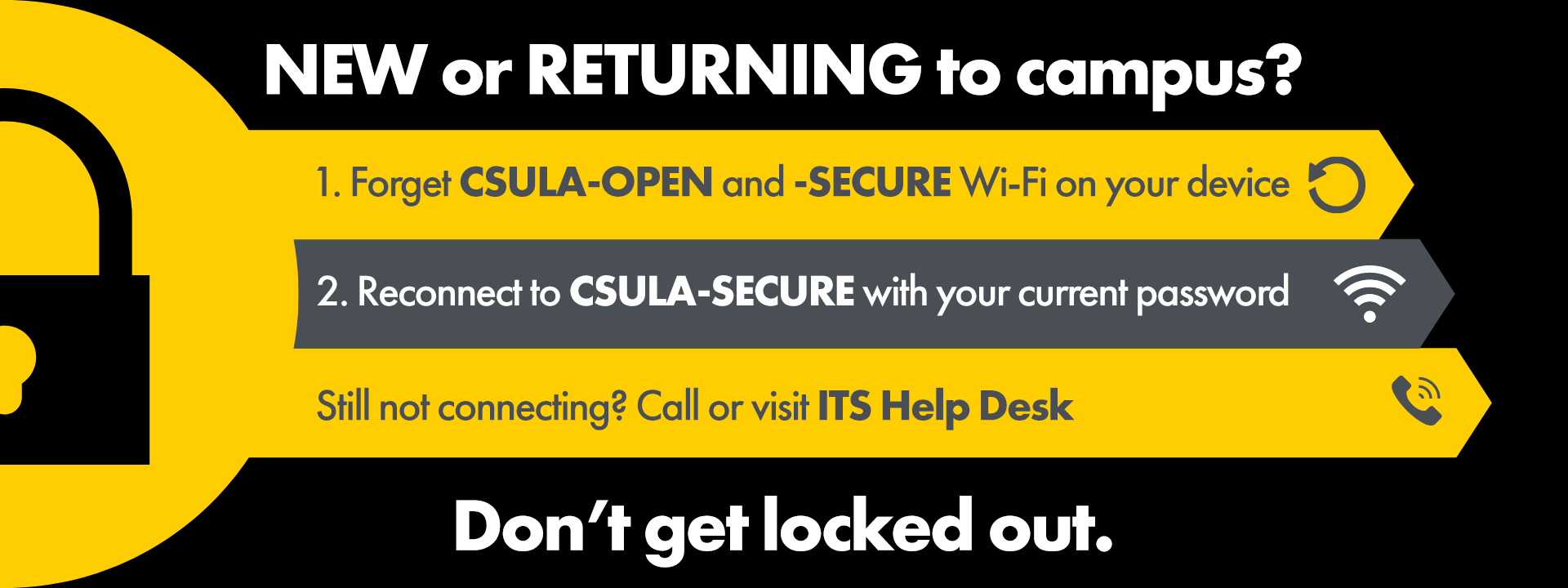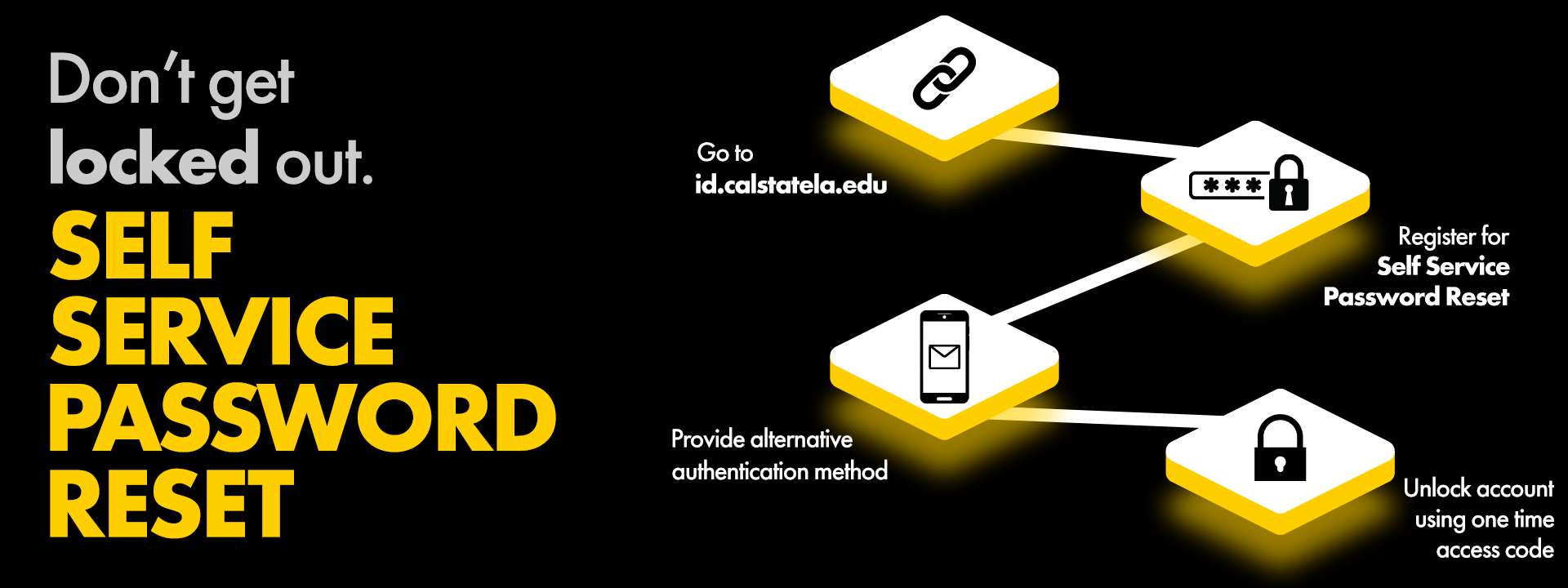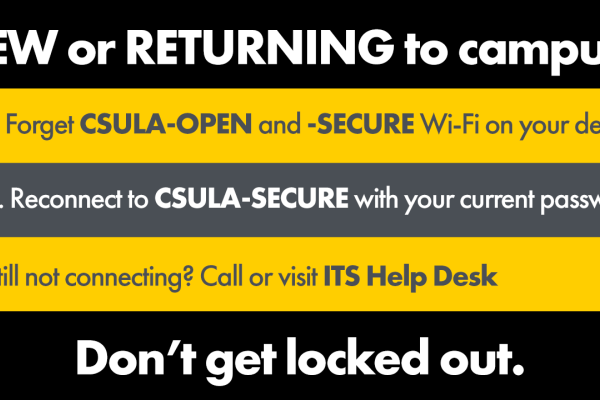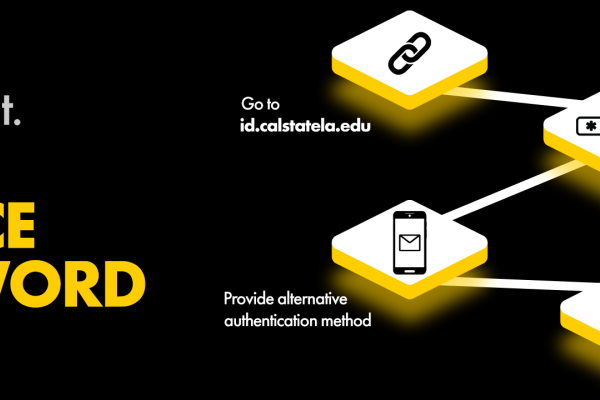Having trouble logging in to your MyCalStateLA ID account? The following resources can help guide you on what to do when you are locked out, as well as how to avoid getting locked out.
What Should I Do When I Am Locked Out?
There are 3 common ways to be locked out of your MyCalStateLA ID account: you’ve entered a wrong password multiple times; your device (smartphone, tablet, laptop, etc.) is still set to use an old password when connecting to Wi-Fi; or your password has expired. Below are solutions for resolving these issues.
If you enter an incorrect password 9 times in a row, you will be locked out of your account. Below are 3 common solutions to unlock your account or reset your password.
How to resolve the issue:
Solution 1 – Wait for 5 minutes for your account to automatically unlock.
This may provide you additional time to confirm your correct MyCalStateLA ID username and password, or update passwords on your mobile devices.
Solution 2 – Use Self-Service Password Reset to unlock your account or reset your password.
If you have already registered for the Self-Service Password Reset on the MyCalStateLA ID website, you can unlock your account or reset your password by using a one-time access code via your personal email or mobile phone.
-
Click Forgot my password when prompted for your password on the login screen.
-
Verify your email address and complete the CAPTCHA request.
-
Choose one of the following options: I forgot my password or I know my password, but still can’t sign in (this option will unlock your account without having to reset your password).
- I forgot my password:
- Choose a contact method for verification: Email my alternate email, Text my mobile phone, or Call my mobile phone.
- Enter the verification code you received from the selected contact method.
- Enter and confirm your new password.
- You should now be able to sign in with your new password.
- I know my password, but still can’t sign in:
- Choose a contact method for verification: Email my alternate email, Text my mobile phone, or Call my mobile phone.
- Enter the verification code you received from the selected contact method.
- You should now be able to sign in with your existing password.
- I forgot my password:
Solution 3 – Contact the ITS Help Desk.
If neither of the above solutions work, or if you need immediate assistance, contact the ITS Help Desk to unlock your account or reset your password.
-
Phone Support: You can call the ITS Help Desk directly at 323-343-6170. You may need to provide a selfie picture with a valid photo ID via email or a video call. This service is available 24/7 when classes are in session.
-
Walk-in Support: You can either stop by the ITS Help Desk in Library Palmer Wing Lobby during business hours on Monday to Friday, or the Annex Link at ST E191 after business hours. 24/7 walk-in support is available at the Annex Link when classes are in session. You may need to provide your CIN and a valid photo ID.
This is a common lockout issue that occurs after you have updated your password and your device continues to attempt a network connection with an outdated password.
How to resolve the issue:
-
“Forget” Wi-Fi information for both CSULA-SECURE and CSULA-OPEN networks on all personal devices.
-
Re-connect to campus Wi-Fi using your new/existing password.
-
If you would like to know which of your devices are causing the lockout, contact the ITS Help Desk for assistance.
-
If you are still unable to log in to your device(s), contact the ITS Help Desk to unlock your account.
-
Phone Support: You can call the ITS Help Desk directly at 323-343-6170. This service is available 24/7 when classes are in session. You will need to provide your CIN.
-
Walk-in Support: You can either stop by the ITS Help Desk in Library Palmer Wing Lobby during business hours on Monday to Friday, or the Annex Link at ST E191 after business hours. 24/7 walk-in support is available at the Annex Link when classes are in session. You will need to provide your CIN.
-
Passwords are scheduled to expire after 365 days for faculty and staff. Notification emails are sent 21, 7, and 3 days before your password expires. It is highly recommended to change your password as soon as you receive an email notice.
How to resolve the issue:
Contact the ITS Help Desk to reset your password:
-
Phone Support: You can call the ITS Help Desk directly at 323-343-6170. You will need to provide a selfie picture with a valid photo ID via email or a video call. This service is available 24/7 when classes are in session.
-
Walk-in Support: You can either stop by the ITS Help Desk in Library Palmer Wing Lobby during business hours on Monday to Friday, or the Annex Link at ST E191 after business hours. 24/7 walk-in support is available at the Annex Link when classes are in session. You will need to provide your CIN and a valid photo ID.
How Can I Avoid Getting Locked Out?
The best solution is often prevention. Here are a few resources to help get you started on managing your MyCalStateLA ID account and avoid getting locked out.
-
Passwords are case sensitive. When entering your password, double check that you do not have CAPS LOCK on.
-
Don’t ignore password expiration emails. Notification emails are sent 21, 7, and 3 days before your password expires. It is highly recommended to change your password as soon as you receive an email notice.
-
Update your password on all devices immediately after you reset or update your MyCalStateLA ID password. Mobile and personal devices continuing to attempt a network connection with an outdated password will automatically lock you out of your account.
You have the ability to manage your MyCalStateLA ID account through the MyCalStateLA ID website. Once you have registered for the Self-Service Password Reset, you will be able to reset your password using a one-time access code via your personal email or mobile phone.
Steps to enroll in Self-Service Password Reset:
-
Go to the MyCalStateLA ID website.
-
Click Register for Self-Service Password Reset.
-
Log in with your MyCalStateLA ID username and password.
-
Configure a mobile phone and/or email for authentication by clicking Set it up now.
- For mobile phone:
- Select your country or region.
- Enter your phone number.
- Select whether you prefer to be texted or called for authentication by clicking either text me or call me.
- Input the verification code you received by either text or phone call, and then click verify.
- For email:
- Enter a SECONDARY email address for authentication. Do not use your primary work/school email.
- Click email me.
- Input the verification code that was sent to your secondary email address, and then click verify.
- For mobile phone:
-
Remember to click finish to save your settings.
NOTE: You can return to the MyCalStateLA ID website at any time to update your phone number and/or email address.