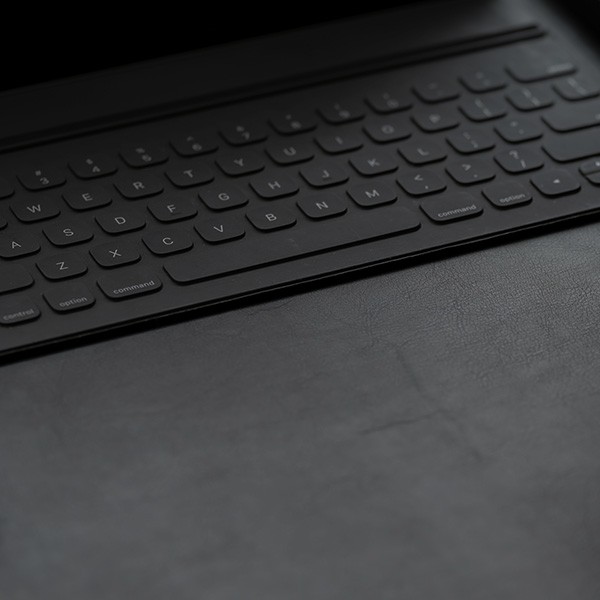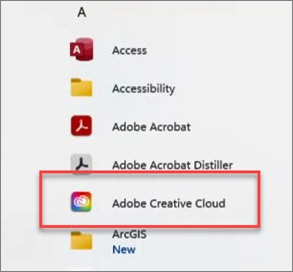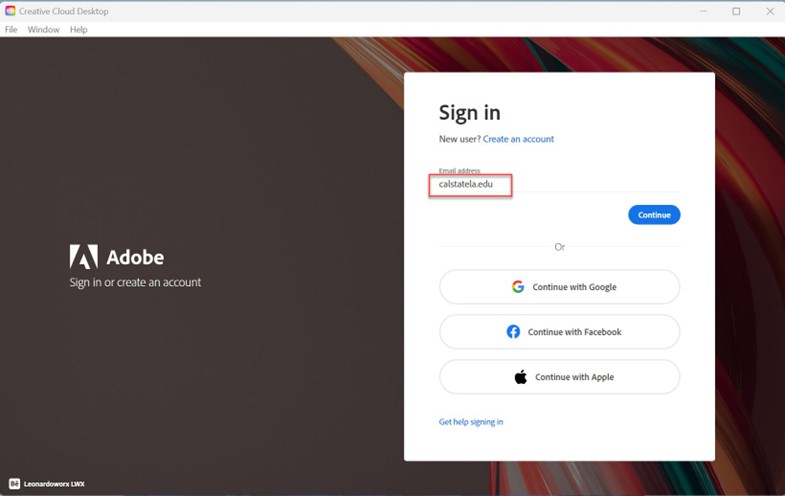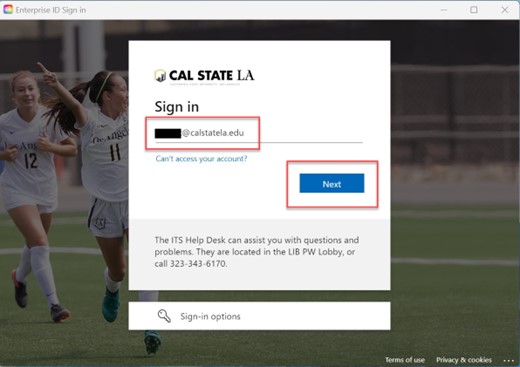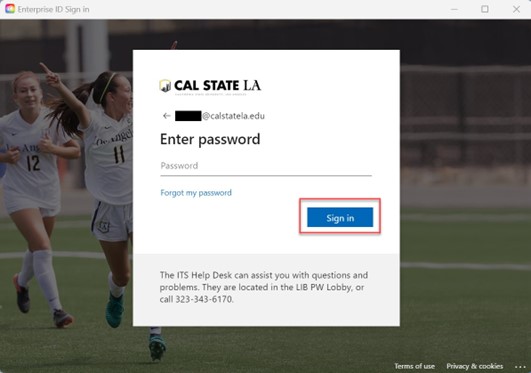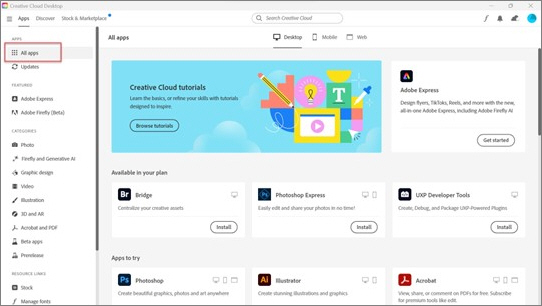How to Install Adobe Creative Cloud Applications
- Launch the Company Portal app, and then install the AdobeCC Self Service app.
- Launch the Adobe Creative Cloud app.
- In the Creative Cloud Desktop Sign in window, enter calstatela.edu in the Email address field, and then click Continue.
- In the Enterprise ID Sign in window, enter your email address, and then click Next.
- Enter your MyCalStateLA ID password, and then click Sign in.
- After signing in, click All apps in the left pane of the Creative Cloud Desktop window. The right pane will display all applications available for installation. Click Install on the application you want to install.