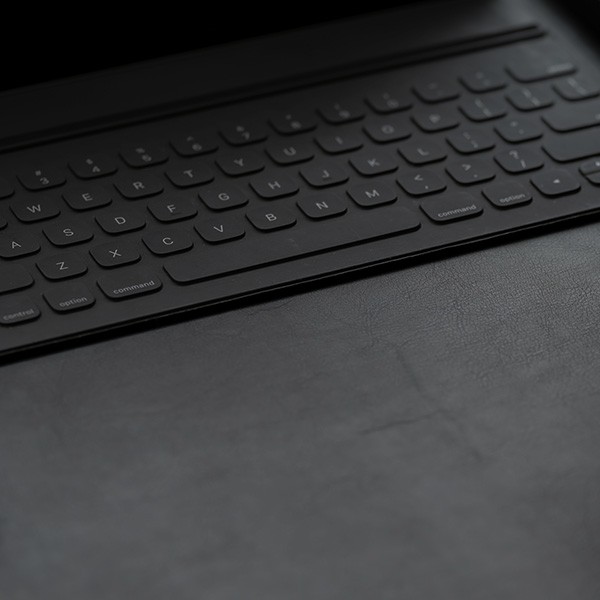Congratulations! Please follow the steps below before you start to use your iPad. Plug in your iPad charger and power on the device.
Complete the Initial Setup
- Press the Home button to begin Setup Assistant.
- Select your language.
- Select your Country/Region.
- Select Set Up Manually.
- Choose a Wi-Fi Network: Enter password, if necessary.
- iPad will activate.
- Remote Management screen appears. Tap Next to proceed to the next step.
- Chancellor’s video appears. Tap the Play button.
- User authentication is needed. Enter MyCalStateLA User ID (e.g., eeagle47) and password to log in.
- iPad will continue configuration.
- Touch ID: Set up Touch ID using your fingerprint (optional).
- Create a Passcode: Set passcode for iPad (passcode is tied with the fingerprint).
- True Tone Display: Set True Tone Display.
- Appearance: Set Appearance.
- Setup Assistant is now complete and the device is ready to use.
Pre-installed Software
- eBook (iPad Starter Guide for Student) - Available inside of Book app.
- Microsoft Office
- After signing in, you can download individual Office apps (Outlook, OneDrive, Word, Excel, OneNote, PowerPoint, etc.)