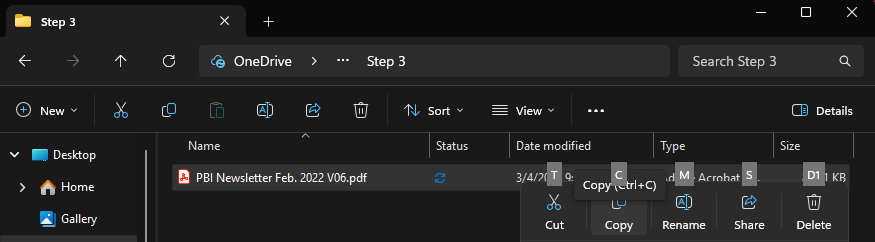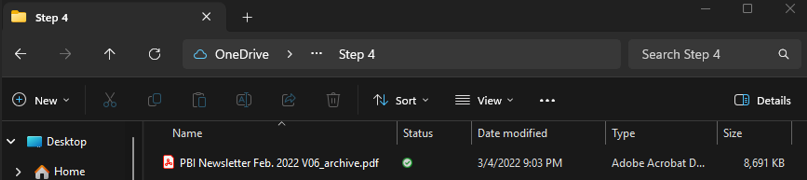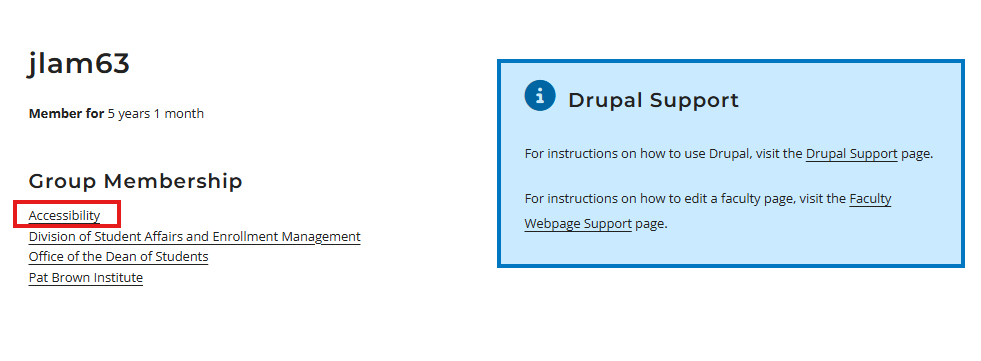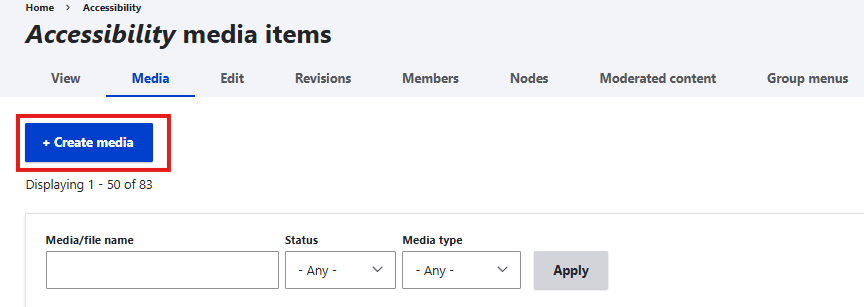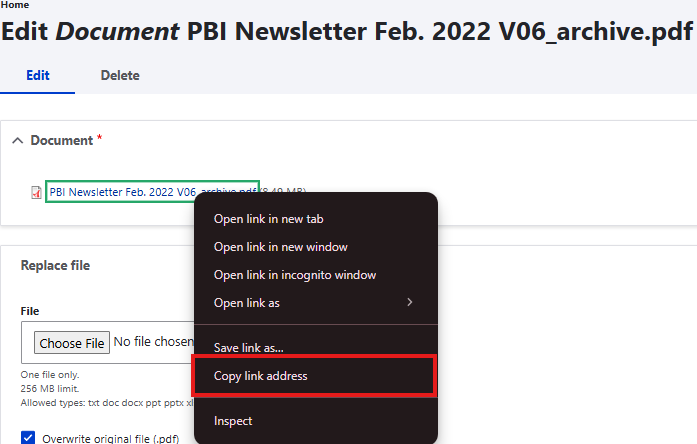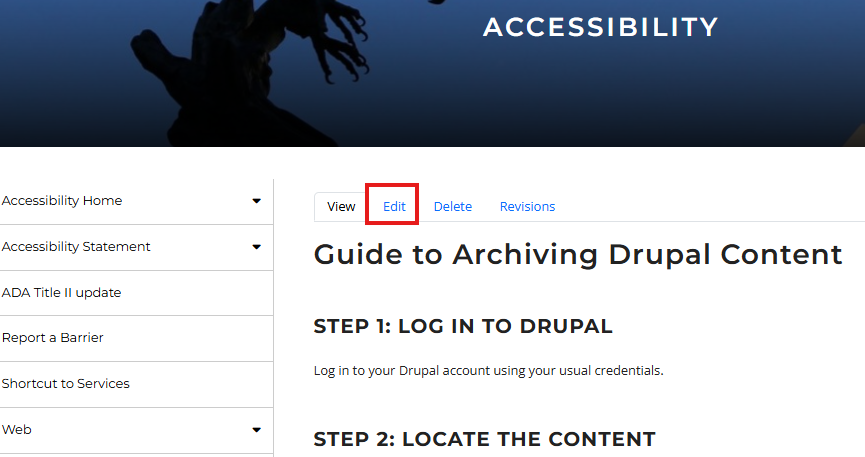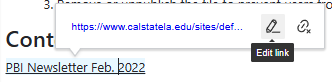Step-by-Step Instructions
Step 1: Log in to Drupal
Log in to your Drupal account using your usual credentials.
Step 2: Locate the Content
Navigate to the site that contains the content you want to label as archived.
For this example, we’ll use the document “PBI Newsletter Feb. 2022” located on the corresponding page.
Step 3: Download the File
Download the file to your local drive and take note of its current file name.
For this example, the file name is:
PBI Newsletter Feb. 2022 V06
Copy the file name to your clipboard.
Step 4: Rename the File
On your local drive, rename the file to indicate that it’s an archived version.
For example:
PBI Newsletter Feb. 2022 V06_archive
Step 5: Navigate to Your Profile
In Drupal, go to View Profile.
Step 6: Select the Appropriate Group
Under Group Membership, choose the group you’re moderating.
For this example, the file is located under Accessibility group.
Step 7: Access Media/File to replace content with archive content
Upload archive version “PBI Newsletter Feb. 2022 V06_archive“ by clicking +Create media
- Obtain URL PBI Newsletter Feb. 2022 V06_archive by right clicking on the file then copying the URL: https://www.calstatela.edu/sites/default/files/PBI%20Newsletter%20Feb.%202022%20V06_archive.pdf
Step 8: Update the URL and link title on the Page
Go to the page that references the old content and open the Edit menu in Drupal.
- Locate the existing link to the old file.
Right-click the link and select Edit link.
Replace old URL https://www.calstatela.edu/sites/default/files/PBI%20Newsletter%20Feb.%202022%20V06.pdf
- With new URL: https://www.calstatela.edu/sites/default/files/PBI%20Newsletter%20Feb.%202022%20V06_archive.pdf
- Rename the link title from “PBI Newsletter Feb. 2022” to “PBI Newsletter Feb. 2022 (Archive)”
- Click Save
Step 9: Remove the Old File from Drupal Server
Navigate to back to View Profile
Select the Appropriate Group
Select Media
Locate the file that matches the outdated version.
Tip: Since you already have the file saved on your local drive, you can copy its file name and paste it into the Media/File Name search field to quickly locate the item.
Click “Edit Media” and “Delete”