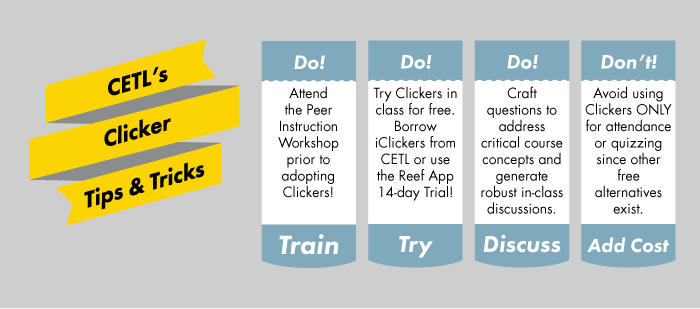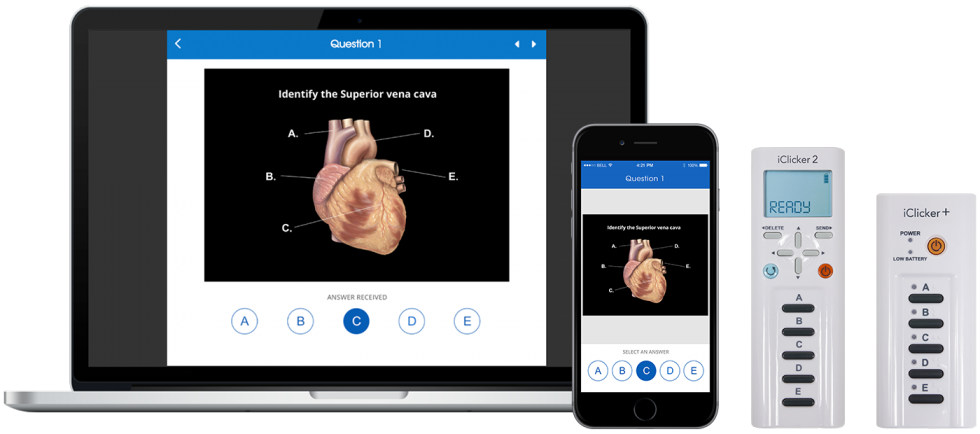Clickers provide a unique method for measuring student understanding: teach something, then pose a question to students to see if they “get it." However, nothing fundamentally changes in your teaching practice when only used for quick checks of understanding. Instead, implement Peer Instruction and Clickers together. Peer Instruction inherently supports checking for understanding while also driving student to student discussions. This helps increase the amount of active, peer based learning in your course. In this way, students will learn from you and their peers.
For more information, please visit the Peer Instruction resources page. The information below will explore the technical aspects of implementing Clickers in your classroom.
Please avoid using Clickers solely for in-class quizzes. Use a free or less expensive option including online Canvas quizzes or paper based quizzing.
On February 19, 2013, Cal State LA’s Academic Senate endorsed the iClicker as the recommended campus standard for clickers. This endorsement was meant to standardize one clicker product so that Cal State LA students were not compelled to buy different devices for different courses, and in turn increase costs to students.
Instructor Training
Resources for Use In Class
What do students need to buy and use in class?
Students should either buy the iClicker student remote or purchase an iClicker Cloud subscription to use the iClicker app on their smartphone, tablet, or laptop.
What software do instructors need to use?
Instructors must use the iClicker Cloud instructor software available for both Mac and PC. This solution offers grade sync with Canvas, to help transfer points earned in class sessions to the Canvas Gradebook.
Download iClicker Cloud for Instructors
How do I get started with Clickers?
Attend the CETL Peer Instruction workshop. This will provide essential information on Peer Instruction and technical training on iClicker.
What’s involved in a successful implementation?
To ensure a meaningful experience for students despite the added cost, follow these steps to implement Clickers in your classroom.
1. Attend the CETL Peer Instruction Workshop
First learn about Peer Instruction and the technical details of using Clickers in your classroom.
2. Attend iClicker’s Webinar Training and Request Instructor Kit
Sign up for the iClicker led webinar to learn more about the software. After attending, request an instructor kit from iClicker (instructor remote, iClicker receiver). Contact iClicker rep. Kristin Strong at [email protected]
3. Practice Using the Software and Clickers on your own
Use your instructor kit to practice using the iClicker Cloud software on your own. Practice the following tasks:
- Create a test course in iClicker Cloud.
- Start a polling session.
- Open and close the poll.
- Use the student remote to respond.
- Download and use the iClicker Student App on your device to participate as a student.
- Show the results of the poll.
- Mark the correct answer using the instructor remote and/or software.
4. Try Peer Instruction in Class
Take advantage of the free 14-day iClicker Cloud app trial. Students can download the app on their devices and participate in polling sessions in class for free. Keep this experience in mind as you decide whether to implement Clickers officially in a future semester.
Semester Long Pilots
With advance notice, CETL may be able to accommodate a whole semester long pilot of student iClicker remotes. CETL may provide instructors an entire class set to distribute to students.
5. Officially Adopt Clickers
Alert the bookstore of your decision to use Clickers in your upcoming class. In addition to textbook information, the bookstore will also inform students of the Clicker requirement for your course. Students must be informed ahead of time of all instructional materials costs (including clickers) associated with your course. Alert the bookstore no later than week 10 of the prior semester.
6. Update Your Syllabus
Modify your syllabus using the sample policy language.
7. Add the iClicker Sync to Your Canvas Course
Add the iClicker Sync tool in Canvas. This facilitates grade sync between iClicker Cloud and Canvas. Remember, all students must click the link in Canvas to sync their iClicker account with Canvas. Students will not see their points in the Gradebook unless they click the iClicker Navigation in Canvas.
8. Instruct Students to Create an iClicker Account and Sync with Canvas
Give students a window of time in which they should visit your Canvas course, click the iClicker Sync link, and create their iClicker Cloud account. Make sure students use their Cal State LA email address for the account. Typically, this should be done within the first week. Address student concerns and/or technical difficulties during the first week. Refer students to the ITS Helpdesk for wireless Internet connectivity issues. Have students contact iClicker directly for iClicker account support: Contact iClicker support at [email protected] or filling out the form online.
Use these student resources to help students get started with iClicker.