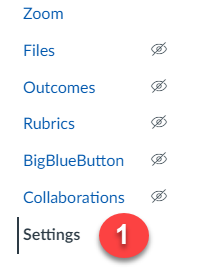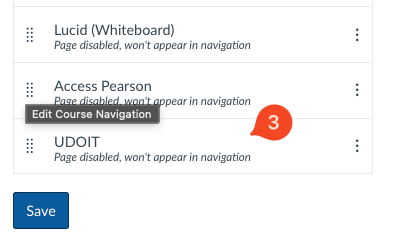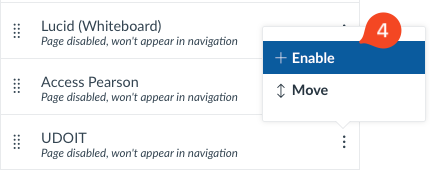What is UDOIT?
UDOIT is an integrated Universal Design and Accessibility tool available in Canvas that helps instructors identify and fix accessibility issues in their course content. UDOIT scans pages, assignments, discussions, and other course materials to ensure they meet accessibility standards and provides instructors with guidance and tools to remediate common issues like missing alt text, improper heading structure, and low contrast. By improving content accessibility, UDOIT supports a more inclusive learning environment for all students. Watch UDOIT’s overview video to learn more about its accessibility support features.
How does UDOIT work in Canvas?
As an accessibility awareness tool, UDOIT helps instructors improve course content accessibility in the following ways:
UDOIT scans Canvas course content—including pages, assignments, discussions, and more—for common accessibility issues such as missing alt text, improper heading structures, and low color contrast.
UDOIT provides instructors with detailed reports and inline tools to remediate accessibility concerns directly within Canvas, making it easier to ensure content meets accessibility standards.
Below is an overview video on UDOIT:
Features
With account and course-level accessibility scorecards - configurable to reflect institution priorities - get the data you need to guide your accessibility score to the best possible score.
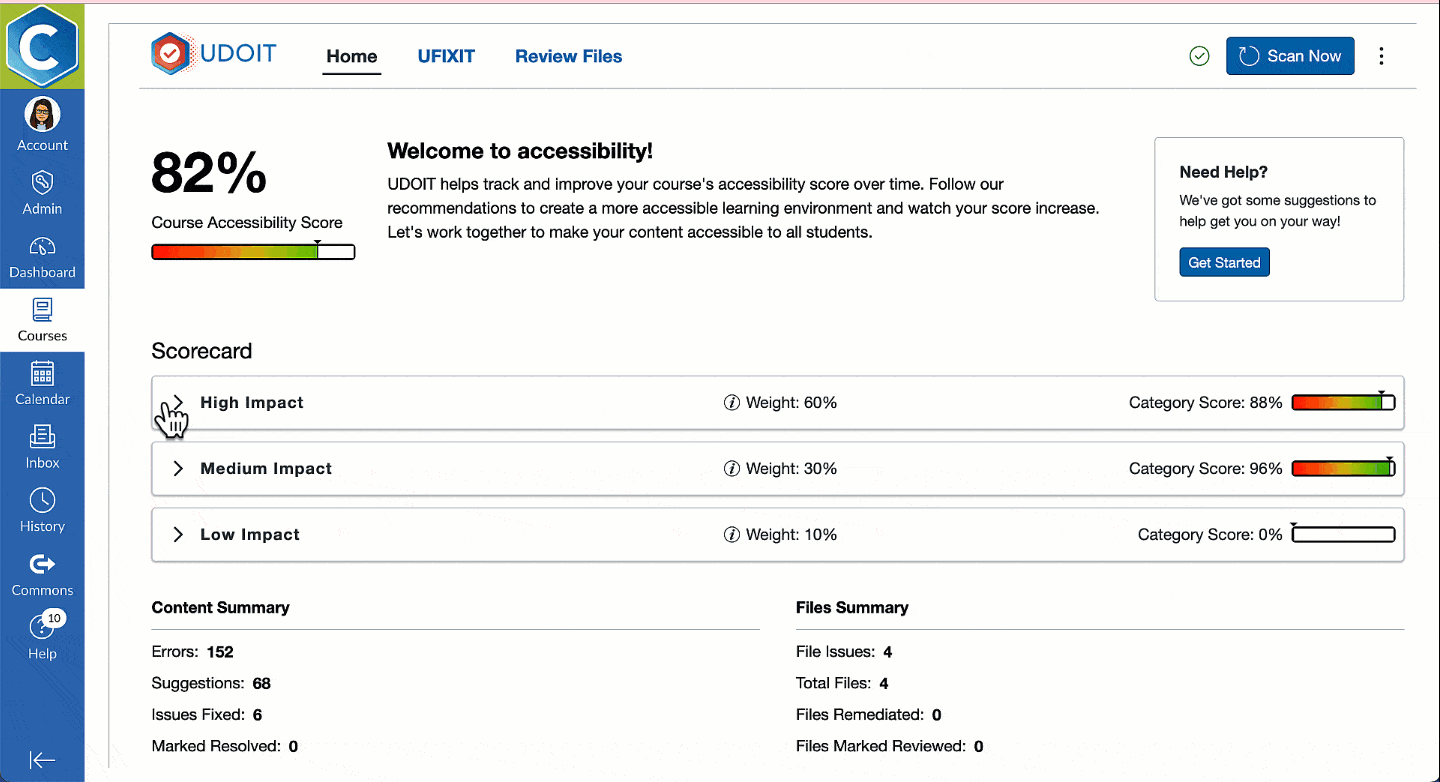
The animation above shows how UDOIT scans a Canvas course for accessibility issues, provides a course-wide accessibility score, and organizes issues by impact level (High, Medium, Low). Instructors can view detailed feedback, track progress, and make improvements directly within the tool to create a more inclusive learning experience.
Empower course designers to better understand the importance of accessibility with helpful explanations and actionable guidance while remediating issues
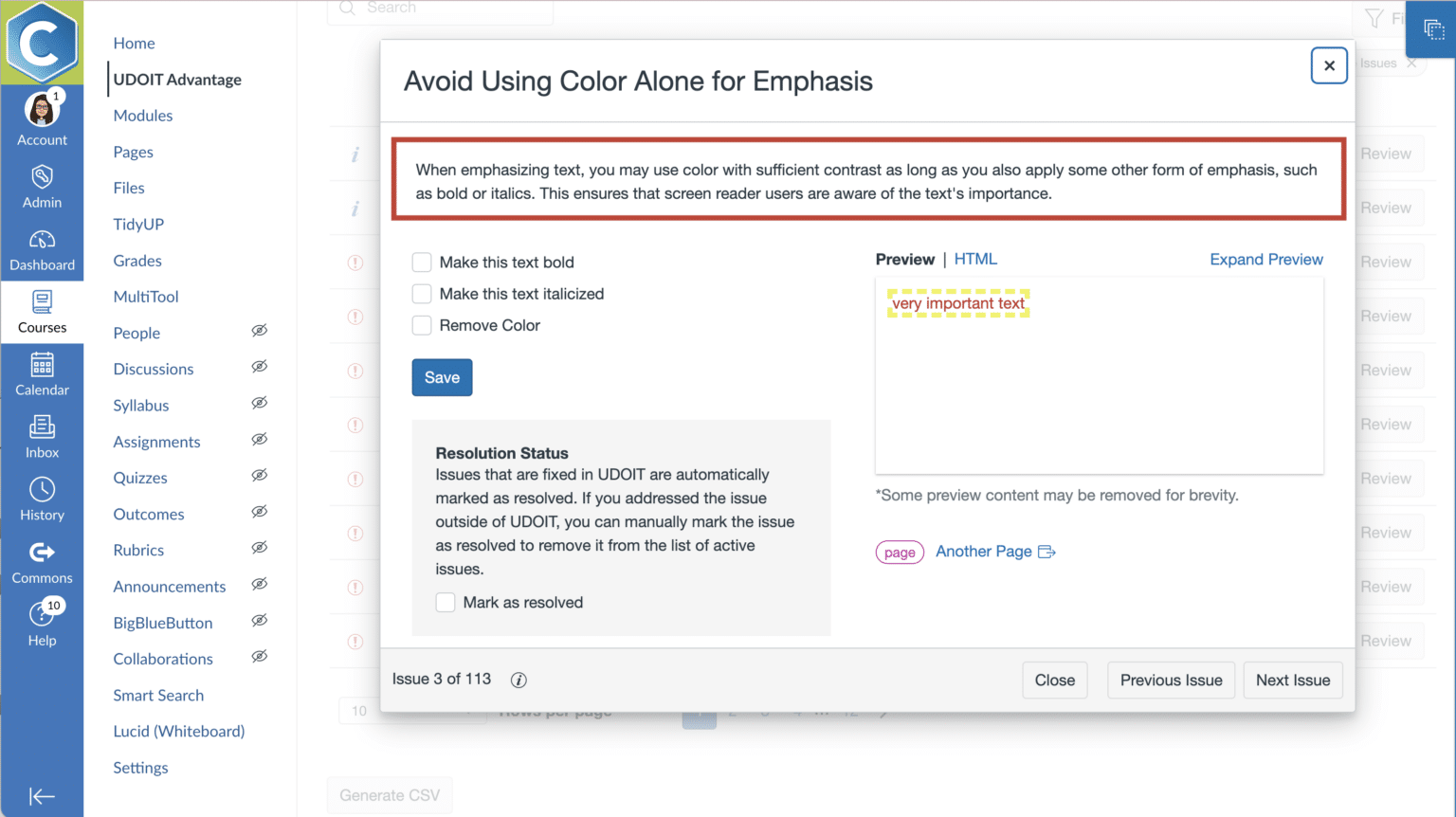
This image demonstrates how UDOIT identifies accessibility issues in Canvas course content and provides clear guidance and built-in options for remediation. In this example, UDOIT flags the use of color alone for emphasis and offers instructors quick actions, such as adding bold or italics, to ensure the text is accessible to screen reader users.
Make your accessibility efforts more productive with the ability to apply a fix once to multiple issues, and use smart filters to focus only on content that's in use.
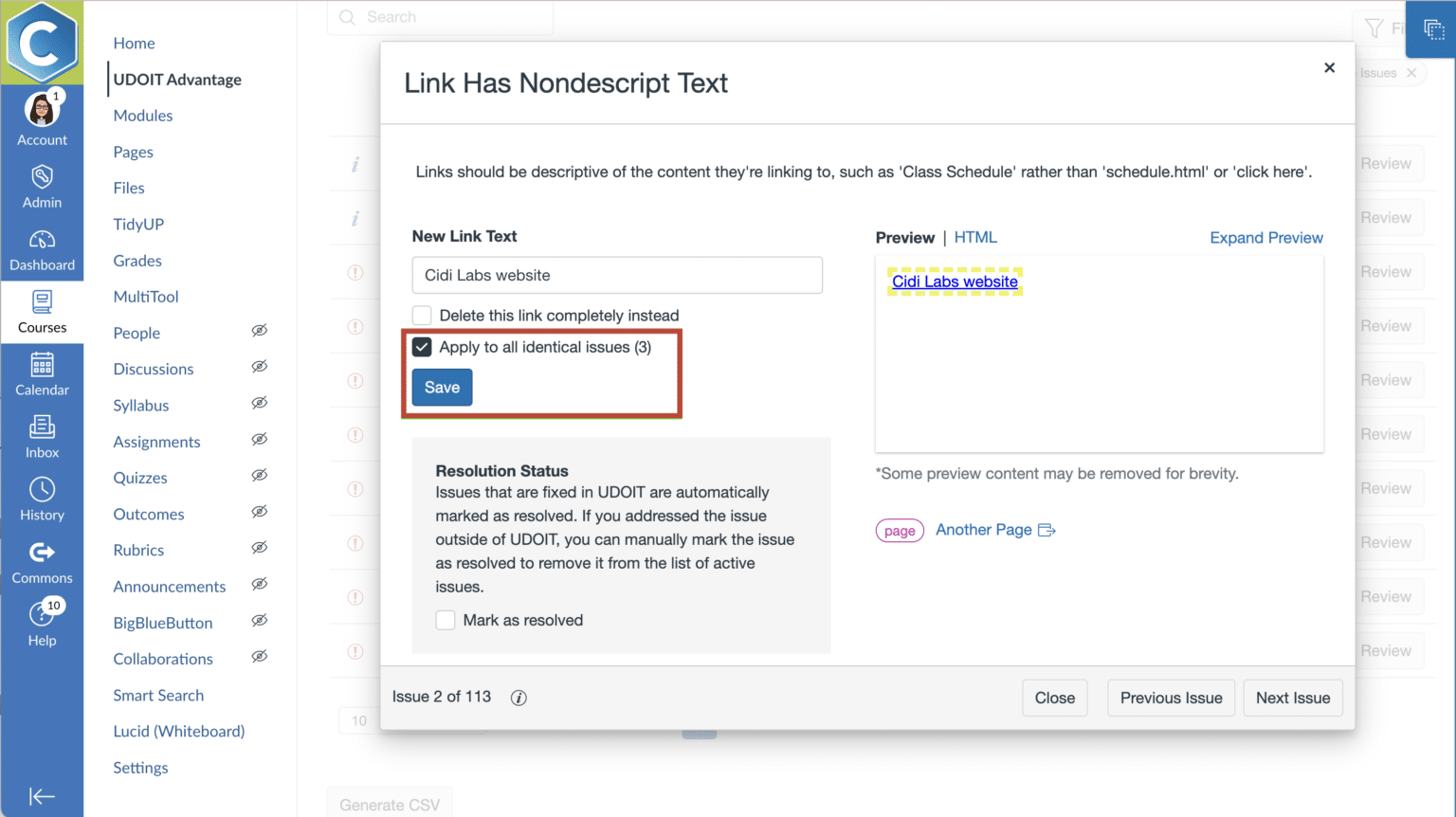
This image shows how UDOIT helps instructors improve accessibility by flagging links with vague or non-descriptive text, like “click here.” It allows users to update the link with more meaningful text and even apply the change to all identical issues at once, making course-wide fixes fast and efficient.
Auto-generate alternate file formats and convert course files to much more accessible Canvas pages at the touch of a button.
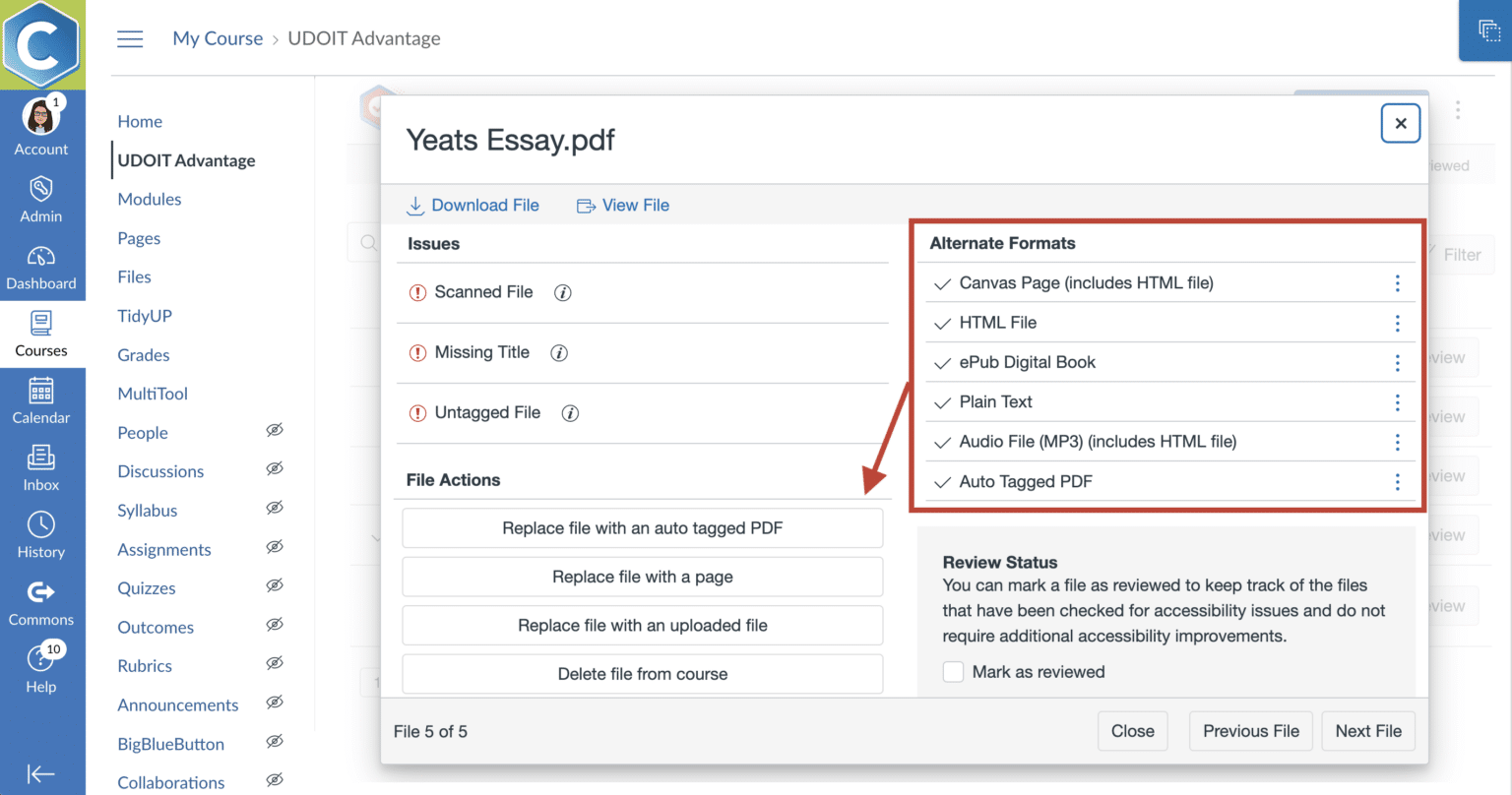
This image highlights how UDOIT Advantage reviews PDF files for accessibility issues such as missing titles or tags and provides corrective options. It also showcases the available alternate formats, including HTML, ePub, audio, and plain text, ensuring that students can access course materials in the format that best supports their learning needs.
Enable student access to generate and download alternate formats that meet their needs.
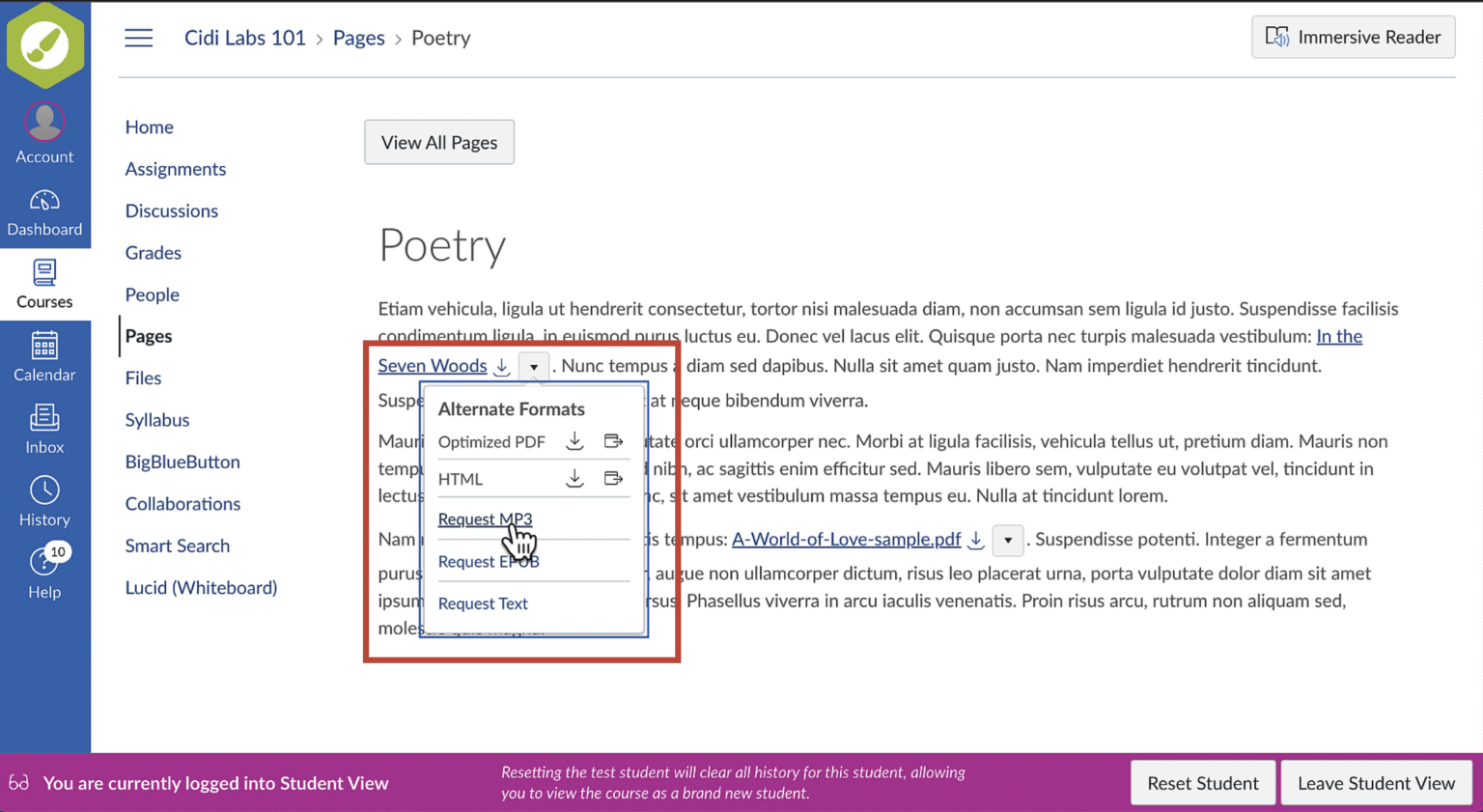
This image shows the student view in Canvas, where learners can access alternate formats of course content directly from the page. By clicking the dropdown next to a file or link, students can request versions such as MP3 audio, ePub, HTML, or plain text, enhancing accessibility and supporting varied learning preferences.
Course Accessibility Tool
The UDOIT Accessibility tool is available in every Canvas course, helping instructors see a big picture view of course content accessibility. The report shows easy to address items as well as more serious accessibility issues to prioritize.
- Click on Settings from the Navigation panel in your course.
- Click on the Navigation tab.
- Locate the UDOIT Tool.
- Click on the three dots and select Enable, then scroll to the bottom and click Save.
UDOIT’s course accessibility report provides a comprehensive Home interface designed to help instructors quickly understand both the overall accessibility of their course and the specific areas that need improvement.
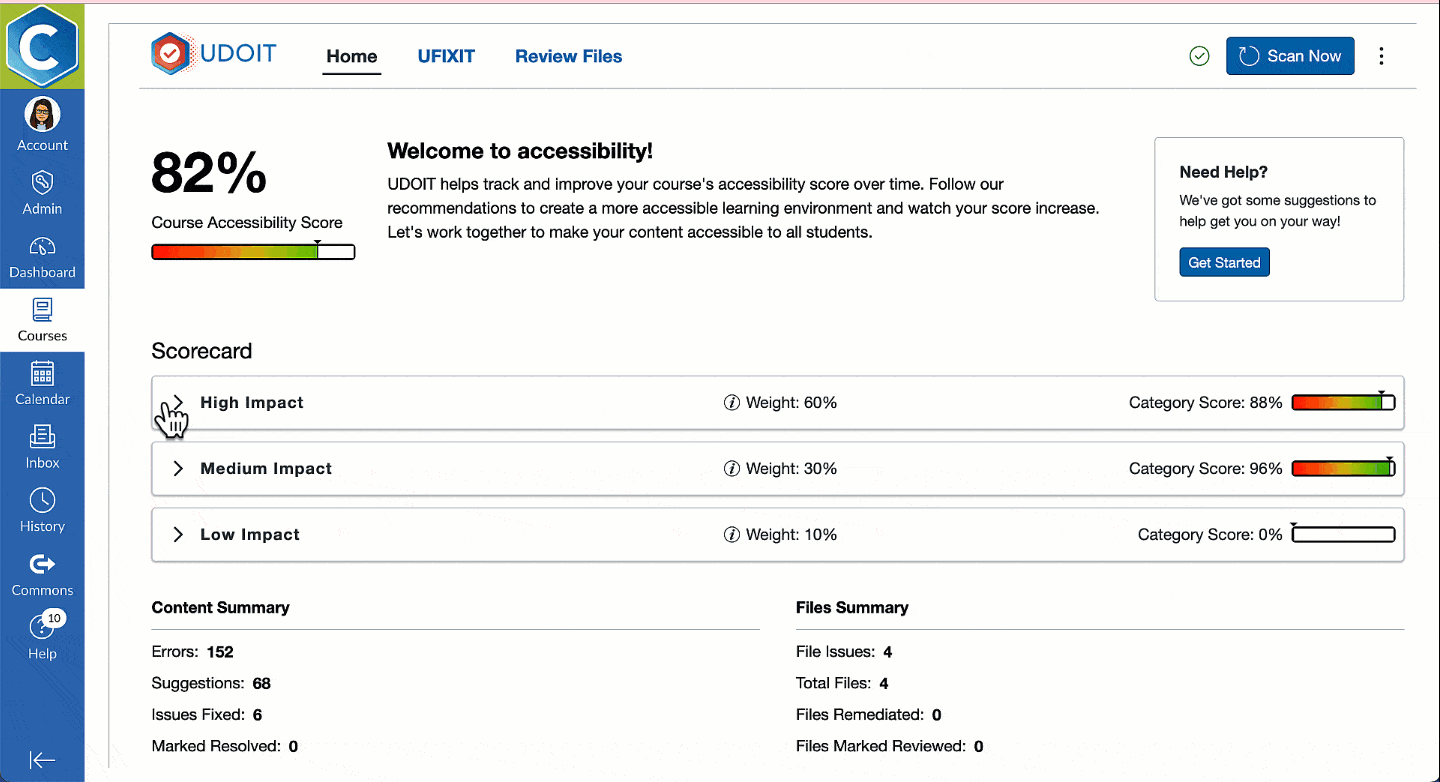
What You’ll See
Course Accessibility Score
At the top of the UDOIT dashboard, you'll see your overall accessibility score as a percentage, along with a visual gauge that ranges from red (low) to green (high). This score reflects the current state of accessibility in your Canvas course.Scorecard Breakdown by Impact Level
Accessibility issues are organized by impact level:High Impact (e.g., missing alt text): weighted heavily (60%)
Medium Impact (e.g., table formatting): weighted moderately (30%)
Low Impact (e.g., redundant links): weighted lightly (10%)
Each category includes its own category score, letting you know how well you’re doing within that specific impact level.
Content Summary
A snapshot of the number of errors, suggestions, and issues fixed is provided, giving you insight into how much work has been done—and how much remains.File Summary
UDOIT also reports how many files contain issues and whether any have been remediated or marked as reviewed.
What to Do About It?
You can click on each category (e.g., High Impact) to see specific issues and recommended fixes.
The score "dial" helps you visually track progress and encourages continual improvement.
A “Scan Now” button at the top allows you to re-check your course and see how updates improve your score.
The tool walks you through step-by-step remediation, making it easy to fix content directly within UDOIT.
Understanding Your Score
Low (0–33%): Needs immediate attention—numerous high-impact issues are affecting accessibility.
Medium (34–66%): Some improvement needed—the course is somewhat accessible but still has key issues.
High (67–99%): Almost accessible—most content is accessible, but further refinement is possible.
Perfect (100%): Excellent!—no major issues were found, though you may still improve content quality.
By reviewing your course with UDOIT and using the scorecard as a guide, you can ensure your digital learning environment is inclusive, accessible, and aligned with best practices for Universal Design for Learning.
- First, identify the major issues that the dashboard is describing
- The most common accessibility issue is document accessibility. If your course contains many inaccessible documents, review steps to take to improve the accessibility of files you created.
- For files you did not create or that are difficult to make accessible, utilize free services from ITS Campus Accessibility.
Fixing Accessibility Issues
When UDOIT flags an accessibility issue in Canvas, it provides faculty with clear, in-context guidance for resolving the problem. Faculty can click into each issue, categorized by impact level, to view a detailed explanation of what’s wrong and why it matters for accessibility.
Within the UDOIT interface, instructors are offered specific suggestions and quick-action tools such as checkboxes to bold text, add alt text, or replace non-descriptive links—all without leaving the platform. These built-in remediation options allow faculty to fix content directly from the UDOIT dashboard, streamlining the process of making their course more accessible to all students.
For more information, please visit our pages on fixing accessibility issues. You may also click here for more general help on the accessibility questions in UDOIT.
The UDOIT Cloud Accessibility Checker scans courses for content types such as:
- Announcements
- Assignments
- Discussions
- Pages
- Syllabus
- Modules
It then examines content for the appropriate use of:
- Headings in page structure
- Alternative text for images
- Table headers
- Color contrast
- Video captions
Reports include easy-to-understand universal design best practices.
UDOIT identifies errors and offers suggestions to make your content more accessible while the UFIXIT tool makes it easy to fix accessibility errors without leaving the UDOIT interface in Canvas.
Accessibility is a continuous process, and UDOIT is a valuable tool that helps faculty improve the accessibility of their courses for all students. While UDOIT identifies accessibility issues across a course, faculty are not required to resolve every issue immediately. UDOIT should be understood as an awareness and support tool that helps instructors recognize potential barriers in their content. When an issue is flagged, instructors can use UDOIT’s detailed feedback and built-in remediation tools to understand the issue and develop a plan for improvement. Faculty should prioritize addressing accessibility issues that may present immediate barriers to learners currently enrolled in the course.