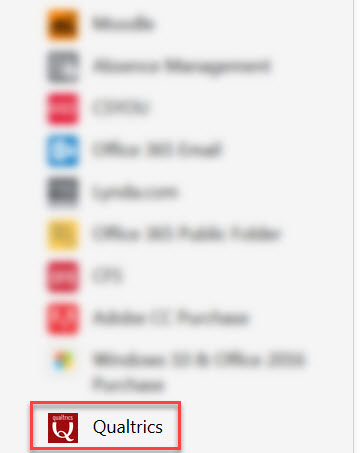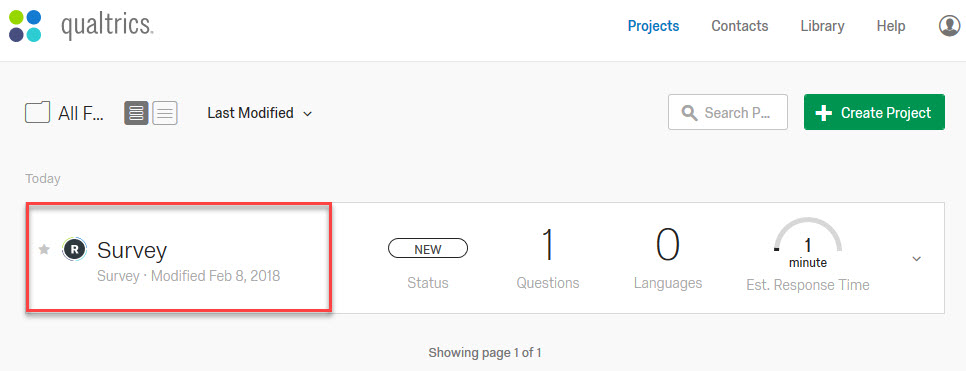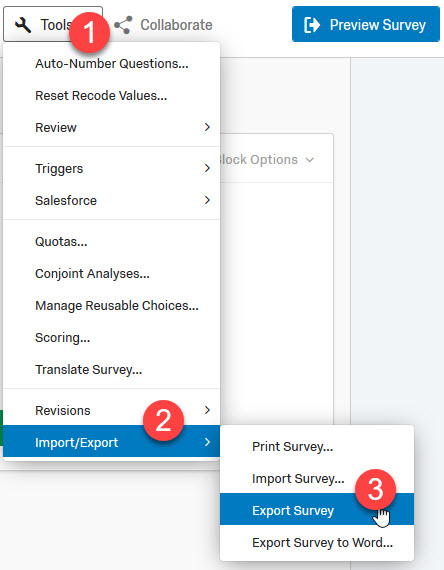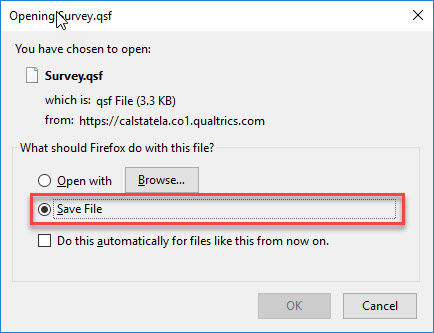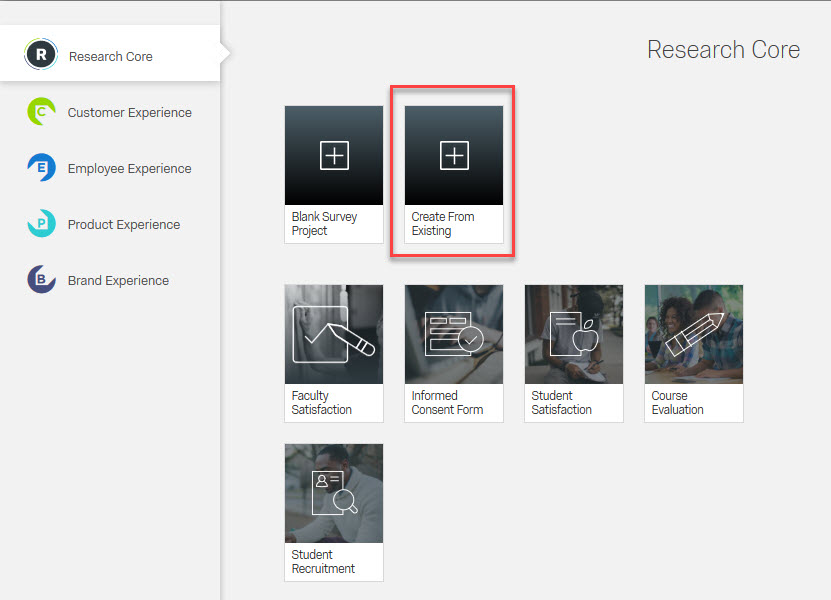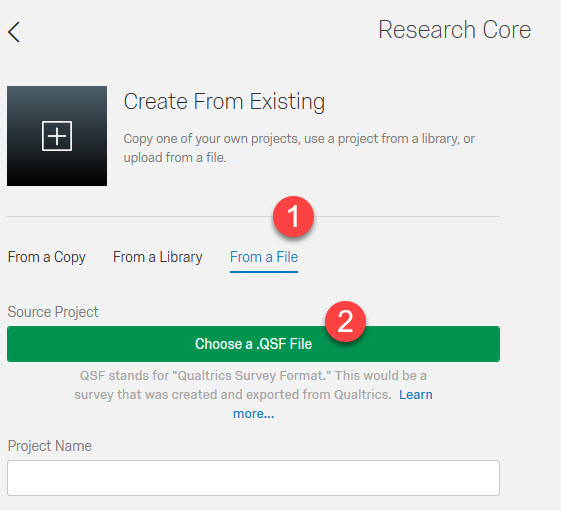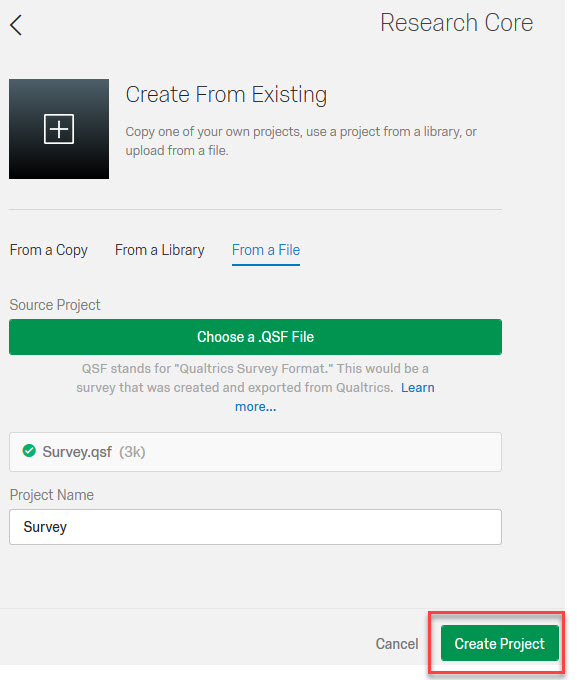Qualtrics
- Login to the MyCalStateLA portal.
- Click on the Qualtrics icon under QuickLaunch.
As of October 6th, Qualtrics will have a new Home page and redesigned Projects page. If you would like to learn more about these, visit the following pages:
Here’s a simple step-by-step to set your Qualtrics time zone:
- Go to https://calstatela.co1.qualtrics.com/homepage/ui and sign in.
- Click your profile icon (top-right) → Account Settings.
- Scroll to Change Time Zone at the bottom of the page.
- Pick the correct time zone from the dropdown (Pacific Time).
- Click Apply Changes.
Notes:
- Each user must set this individually; Brand Admins can't set a global time zone.
- An incorrect time zone can shift email send times, survey availability windows, and scheduled workflows.
Share a Qualtrics survey by exporting it as an .qsf file. Follow the instructions below for this process.
Click on the survey title that will be shared to access survey Tools.
The survey will need to be exported as a .qsf file in order to be shared with others.
- Click on the Tools menu
- Select the Import/Export option to expand menu
- Click on the Export Survey option
You will be prompt to Save the survey file. Make sure you select the Save As option to download the .qsf file to your Downloads folder. This is the file you can share with others that may want a copy of your survey.
Begin by clicking the Create Project button from the Projects screen.
Select the Create From Exiting button on the following screen.
Find and upload the .qsf file that was shared to create your survey.
- Click on the From a File link
- Click the Choose a. QSF File button to locate the .qsf file that was shared with you.
A file confirmation will indicate that the .qsf file was uploaded. Click on the Create project button to finish creating the survey.
Access support after logging in to Qualtrics.
- Login to Qualtrics through the MyCalStateLA portal.
- Click on the Help link on the top right of the screen.
A pop-up window will provide a button to the Qualtrics support site and a link to a contact support page. Qualtrics contact support options are listed at the bottom of the page. Qualtrics Chat support is also highly recommended. Chat support can be access by using the contact support link and beginning a support request.
- Learn Qualtrics: training program to help design, distribute, and report on a survey.
Additional Qualtrics support pages can be found at www.support.qualtrics.com.
An update to Qualtric's Transport Layer Security (TLS) may lead to off campus access issues. Older internet browser versions may not respond to this upgrade. Please verify that you have the latest browser when working with Qualtrics. You can use the links below to assist with this issue.
A quick update on this. This is web browser specific issue and users will need to update their browser version.
https://www.qualtrics.com/support/survey-platform/getting-started/qualtrics-transport-layer-security-tls-upgrades/
Users can check the browser version using methods as listed in the link as an example.
https://detectmybrowser.com/
Or use the Wiki article Qualtrics referenced below:
https://en.wikipedia.org/wiki/Transport_Layer_Security#Web_browsers
These questions are WCAG 2.0 AA compliant and are recognized as such by the Survey Checker tool.
- Descriptive Text
- Multiple Choice (all types)
- Net Promoter® Score
- Matrix (only Rank Order, Constant Sum, Text Entry, and Profile)
- Text Entry (all types)
- Rank Order (only Text Box, Graphic, and Radio Buttons)
- Side by Side
- Constant Sum (only Choices, a.k.a text entry)
- Drill Down
- Timing
- Meta Info
- Captcha Verification (V2)
- File Upload
- Slider
These questions do not meet WCAG 2.0 AA Compliance and are flagged as such by the Survey Checker tool.
- Matrix (Likert, Bipolar, and MaxDiff, as well as any Matrix Table that is Drag and Drop)
- Rank Order (Drag and Drop and Select Box)
- Constant Sum (Sliders and Bars)
- Pick Group and Rank
- Hot Spot
- Heat Map
- Graphic Slider
- Signature
- Highlight
You may still need to check your survey for color contrast. Download the Color Contrast Analyzer tool to check the background and foreground for sufficient color contrast. For additional information on Qualtrics accessibility check their accessibility FAQ
Qualtrics Accessibilty
Qualtrics is the campus survey tool licensed to faculty and staff. There are known question-types that are not accessible; to create an accessible survey follow the guidance from Qualtrics below:
These questions are WCAG 2.0 AA compliant and are recognized as such by the Survey Checker tool.
- Descriptive Text
- Multiple Choice (all types)
- Net Promoter® Score
- Matrix (only Rank Order, Constant Sum, Text Entry, and Profile)
- Text Entry (all types)
- Rank Order (only Text Box, Graphic, and Radio Buttons)
- Side by Side
- Constant Sum (only Choices, a.k.a text entry)
- Drill Down
- Timing
- Meta Info
- Captcha Verification (V2)
- File Upload
- Slider
These questions do not meet WCAG 2.0 AA Compliance and are flagged as such by the Survey Checker tool.
- Matrix (Likert, Bipolar, and MaxDiff, as well as any Matrix Table that is Drag and Drop)
- Rank Order (Drag and Drop and Select Box)
- Constant Sum (Sliders and Bars)
- Pick Group and Rank
- Hot Spot
- Heat Map
- Graphic Slider
- Signature
- Highlight