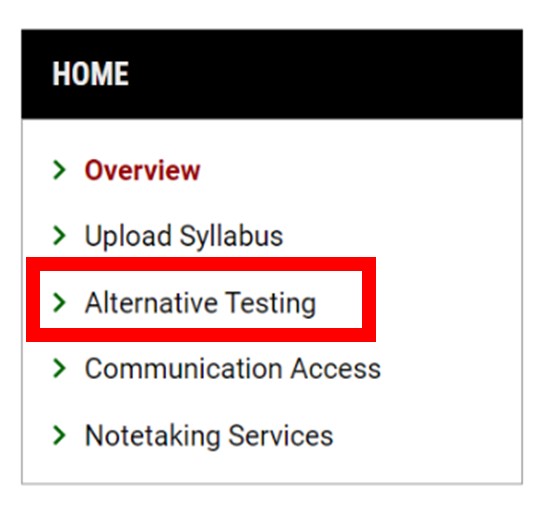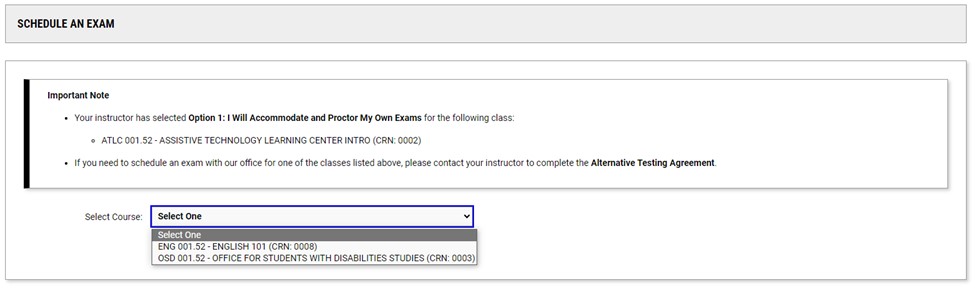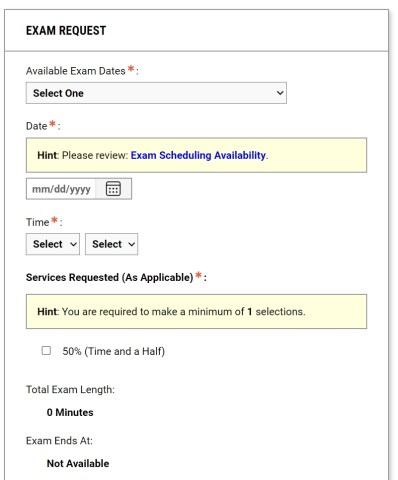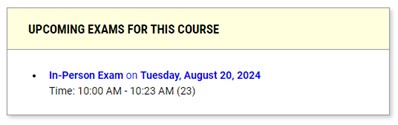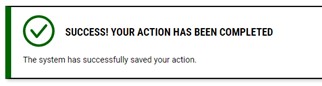- Log in to the OSD Student Portal. On the left-hand side, under Accommodations, click on Alternative Testing.
- Choose a class from the Select Class drop-down menu.
- If your class has the tag ‘No Alternative Testing Agreement Specified’, please contact our office to send the instructor a reminder email.
- Select Schedule an Exam. Enter the information requested under Exam Request and select Add Exam Request.
- Choose the exact Exam Date(s) to use your accommodations
- Professors enter the exam dates based on the syllabi in the Testing Agreement and students can send in exam requests based on those dates. On the left-hand side of the Exam Dates page, you will see a list of exams that your instructor has entered into their Testing Agreement.
- If an exam date is not listed, you can still enter a request.
- If you need a different day/time for the exam, we will need written/emailed permission from your professor to move the exam day/time.
- Successfully submitted requests will prompt the screen to refresh and a green checkmark at the top of the screen will appear:
A confirmation email will automatically be sent to your calstatela.edu email.
Reminder emails with locations and exam specifics are sent 2 days prior to the exam start time.
You can review the Alternative Testing Policies on our website for more information about scheduling an exam.