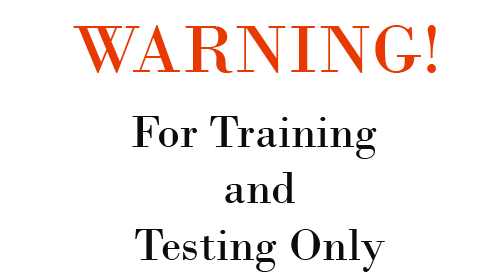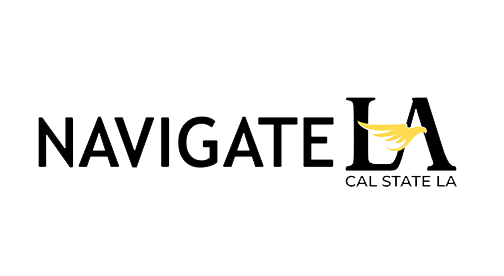NAVIGATE Cal State LA (NAVIGATELA) is the primary student success system for advisors and support services. NAVIGATELA uses innovation and strategy to enhance coordinated care systems and proactive outreach efforts through data analytics. EAB’s Student Success Management System empowers the campus community to identify and eliminate barriers to student success and improve the student user experience.
Access the Test Site
Access the Live Site
Resources
Student Employee Access
Staff Employee Access
Advanced Search
- Adv Search for Incoming Students Using Enrollment Filters
- Adv Search for Students with Minors
- Adv Search Reenrollment Campaigns Caseload
- Adv Search Reenrollment Campaigns Transfers
- Adv Search Students within a Major Concentration
Appointment Feedback Response
Availabilities
Best Practices
Campaigns
- Appointment Summaries Report_Batch
- Campaigns Naming & New Student Registration
- Launching an Appointment Campaign
- Launching an Enrollment Campaign
Caseload Management
General
Referral and Cases
Reports
- Navigate360 V3 Reports - Definitions By Report
- V3 Report Starters for Advisors (11/18/2025)
- V3 Report User Guide (11/13/2025)
- V3 Report Video: Walk through and AI Guide (11/25/2025)
Student Lists
Student Overview Features
General
- Navigate LA Kiosk Guide
- Navigate LA Staff User UI Changes
- View Appointment Queues
- Conversations Feature Overview
Image and Branding
Navigate V2 Reports
Student Scheduler
SMS Text Approval
CONTACT EMT
Location: 5151 State University Drive, Los Angeles, CA
Building: Student Services Building 7380
Phone: (323) 343-5985
Email: [email protected]
Navigate LA Updates
Current Version (Navigate 360 Staff): 25.19.3