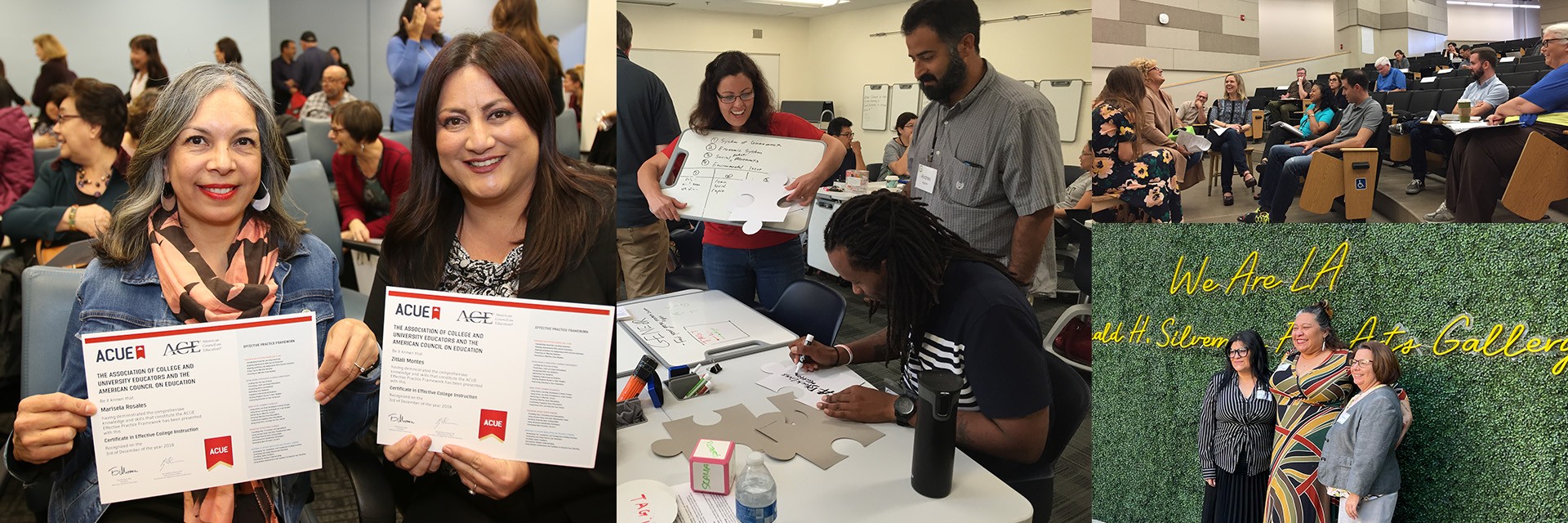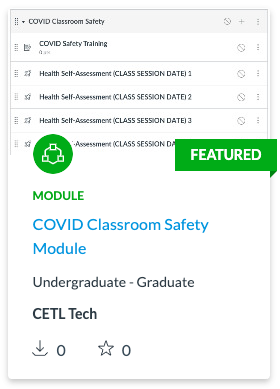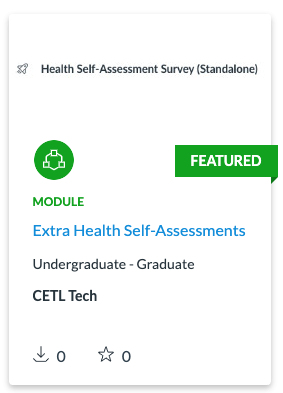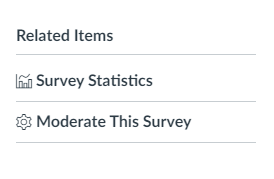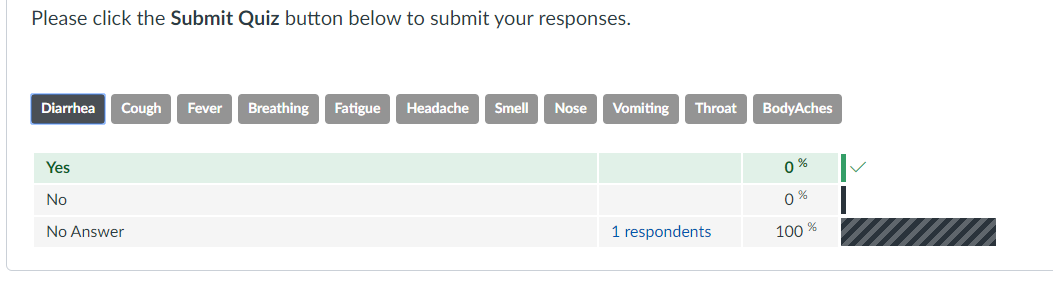Overview
CETL has created a “COVID Classroom Safety” module This module contains a “COVID Safety Training” Assignment and 15 Health Self-Assessment surveys.
For classes meeting more frequently than once a week, please see the section below on importing a single Health Self-Assessment.
Step 1: Import the Module from Canvas Commons
-
Access the “COVID Classroom Safety” module by using Canvas Commons.
-
Log in with your MyCalStateLA credentials if prompted.
-
Locate the “COVID Classroom Safety” module in the featured area of Canvas Commons.
- Use the button Import/Download.
-
Select from your courses listed to import the module.
-
Visit the course where the module was imported.
-
Verify that module was successfully imported.
Step 2: Move “COVID Safety Training” Assignment
-
Move the “COVID Safety Training” Assignment to the top of the course (e.g. near the syllabus).
-
Set the due date for “COVID Safety Training” Assignment to which students upload their certificate of completion of this requirement.
-
Publish Assignment.
Step 3: Rename and Set Due Dates for Self-Assessment Surveys
-
Rename each survey (Canvas Quiz) to indicate class session meeting date.
-
Set the due date and available from date for each survey.
-
Publish Self-Assessment Surveys.
Importing Extra Health Self-Assessments
Return to Canvas Commons to download additional copies of the Health Self-Assessment.
This item contains another module loaded with 15 additional copies of the self-assessment.
-
Access the Extra Health Self-Assessments by using the Canvas Commons link.
-
Log in with your MyCalStateLA credentials if prompted.
-
Locate the Extra Health Self-Assessments in the featured area of Canvas Commons.
-
Use the button Import/Download.
-
Select from your courses listed to import the survey.
-
Visit the course where the module was imported.
Using the Survey to Monitor Responses
Please use these steps for each unique Health Self-Assessment prior to admitting students to class.
-
Locate the Health Self-Assessment for that class session.
-
Select the Survey itself by clicking on the name of the survey from the Module view.
-
Either to the right or bottom of your page, find the Survey Statistics tab.
-
This area should allow you to quickly see who’s taken the survey for a full count of participation.
-
Additionally, students' responses should be viewable by toggling through the listed symptoms.
Helping Students Complete the COVID Safety Training
Students will complete an online COVID-19 Safety Awareness Course. The course is available through CSU Bridge. Students must log in using their Cal State LA username and password.
After completing the course, students will save a certificate and upload it to the COVID Safety Training assignment inside your course.
Instructions for completing this requirement are included inside the Canvas assignment.
COVID Safety Training for Students (PDF)