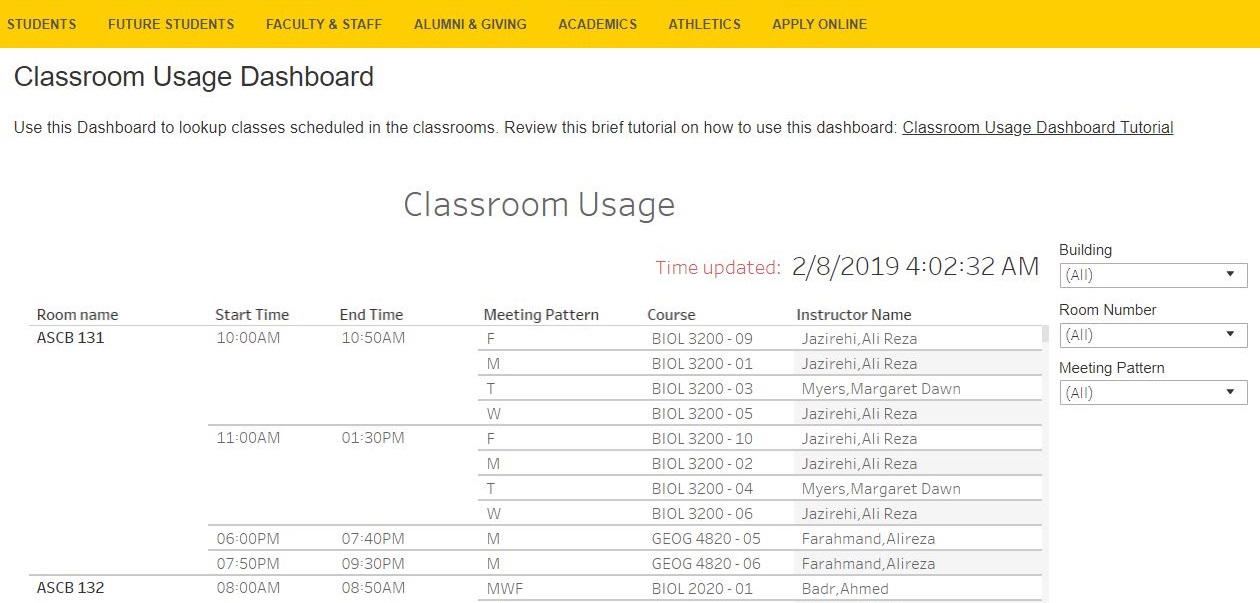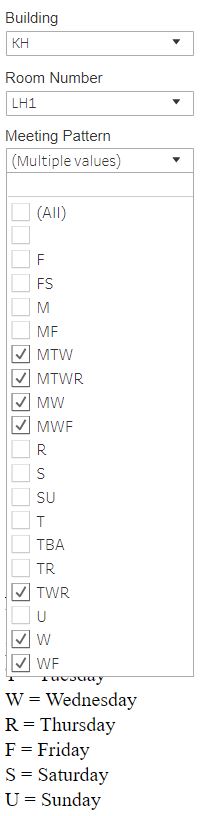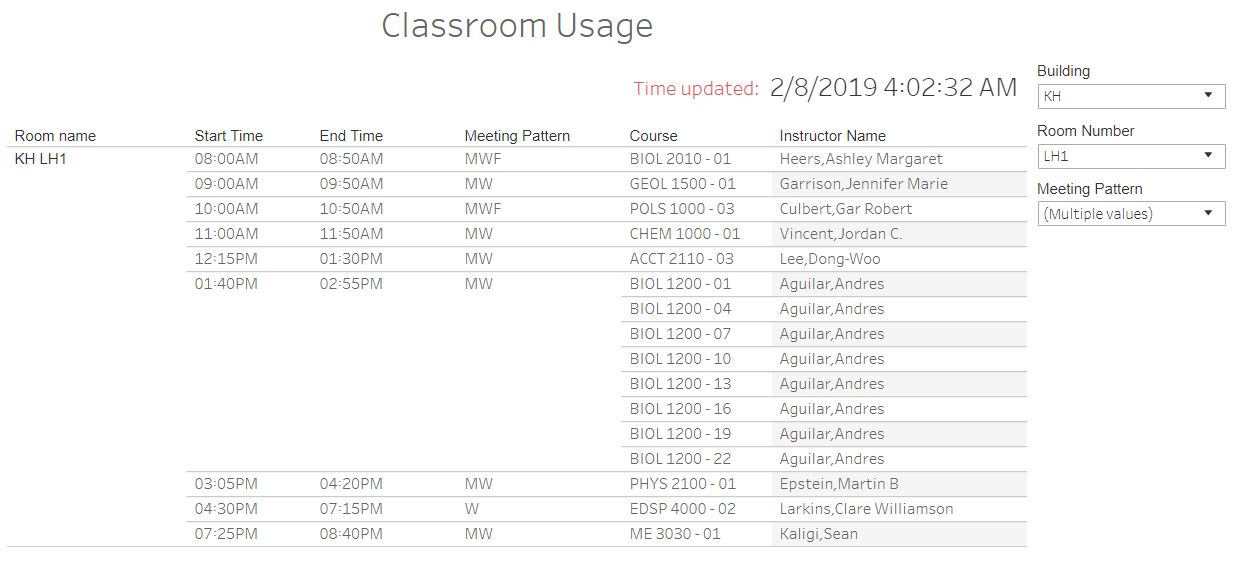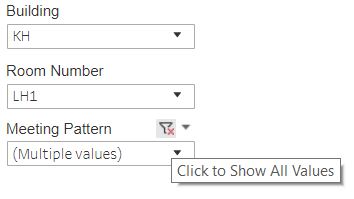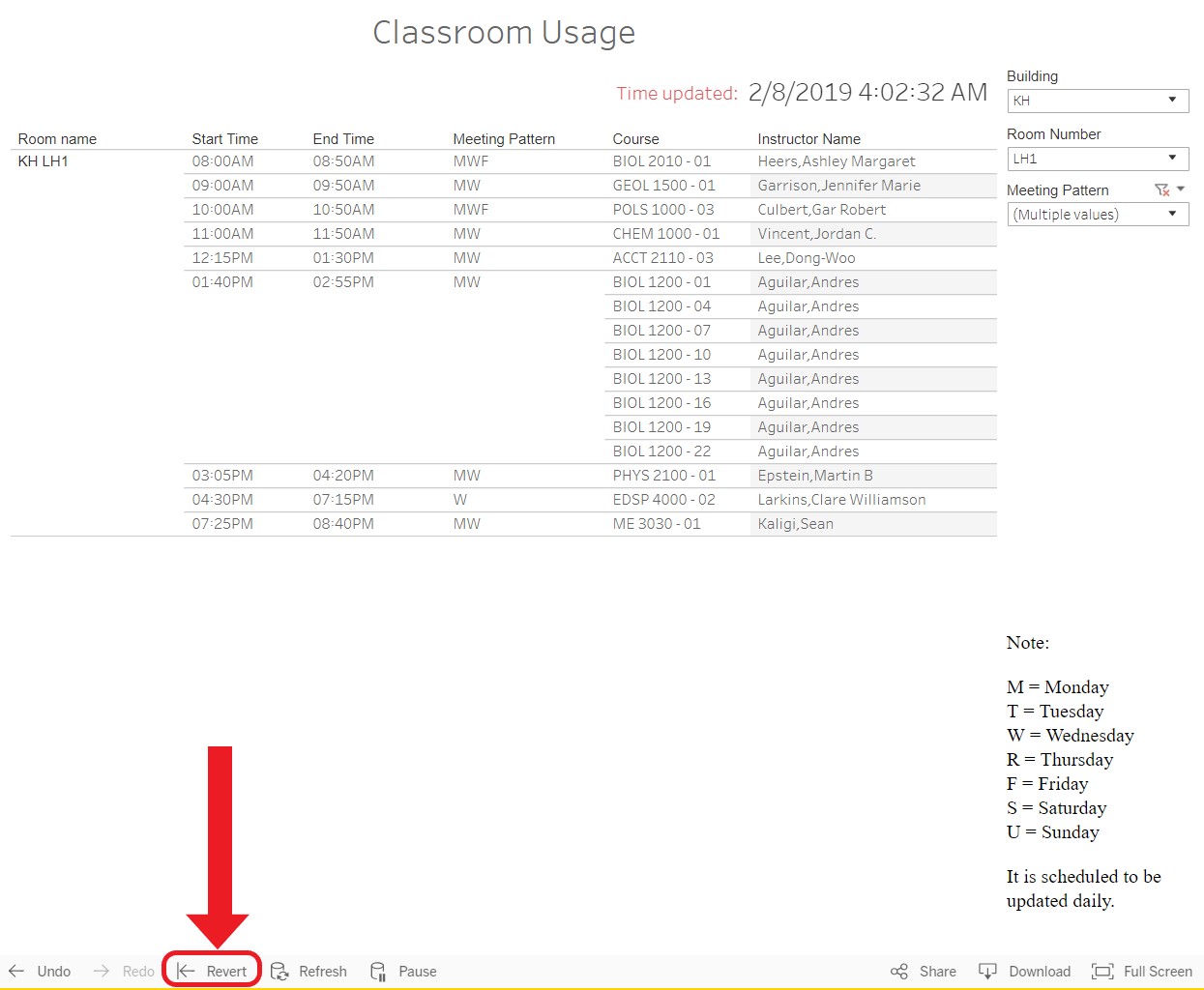The Classroom Usage Dashboard is an on-demand tool to lookup classes scheduled in the classrooms. This schedule gets updated daily.
Open any browser and input https://www.calstatela.edu/academicresources/classroom-usage-dashboard
Use the filter on the right with Building, Room Number, Meeting Pattern, and Instructor Name:
- Click on the Drop down list with the "(All)", then uncheck (All)
- Check only the items your want.
- Click on the Drop down list again to close the list
Note: the example above is for C171 (LH 1) in King Hall on a Wednesday. You must select all instances of "W" to get a clear chart of usage on a Wednesday. This selection process applies to all days: M,T,W,R,F,S,U.
M = Monday
T = Tuesday
W = Wednesday
R = Thursday
F = Friday
S = Saturday
U = Sunday
From the resultant chart, you can find gaps in the room schedule. In this case there are only 10 minute gaps during Wednesdays. Less popular rooms may have much longer gaps.
To clear the individual filters, move your cursor over the Drop down list and click on the funnel icon with a red x:
To start over or reset, refresh the page or click on the Reset View button at the bottom of the window: