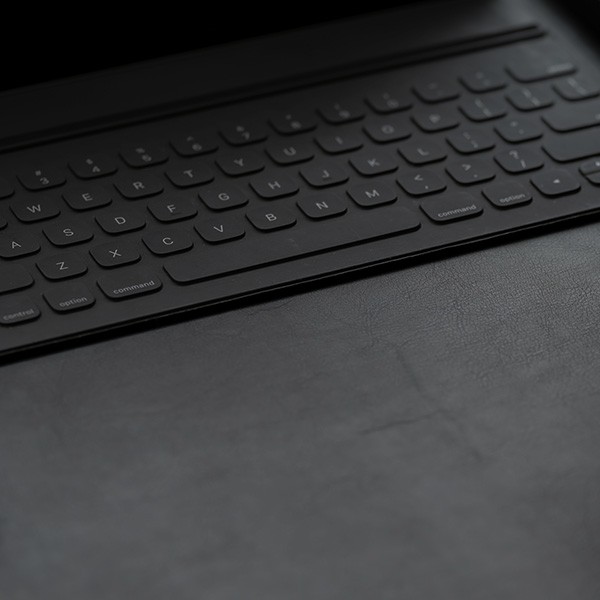The CSLA-RES wireless network is provided to students living in the dorms to connect their gaming consoles, smart televisions, and streaming devices to the Student Housing Wi-Fi (CSLA-RES).
The following devices are NOT compatible with the CSLA-RES network:
- Laptops, desktops, phones, and tablets.
- Please connect these devices to CSULA-SECURE.
- Google Chromecast
- Google Home and Nest devices
- Printers
- Nintendo Switch (online games)
Follow the steps below to connect your device to the CSLA-RES wireless network. Please submit a separate request for each device you want to connect.
- Register your device by submitting a Network Device Registration Request.
- To access the form, please log into the ServiceNow ticketing system with your MyCalStateLA account.
- To complete the form, please provide your phone number, location, device name, and wireless MAC address.
- To find your wireless MAC address, please consult your device’s user manual or this website that provides steps for commonly used devices.
- Once your request is processed, the ITS Help Desk will email you a passcode that you will use to connect your device.
- Please allow up to two business days for processing.
- Connect your device to the CSLA-RES wireless network using the passcode provided to you by the ITS Help Desk.
- Refer to your device's owner's manual for instructions on how to connect your device to a wireless network.
- NOTE: All devices are purged from the CSLA-RES network before the next semester begins. You MUST submit a new request EVERY semester.
For additional information, please contact the ITS Help Desk at 323-343-6170 or [email protected].
Please note that ITS does not provide support for device issues involving individual games or specific features. However, we encourage you to report such problems by submitting ServiceNow tickets through the ITS Help Desk so that issues are tracked, and the information can be reviewed during maintenance periods or upgrades.