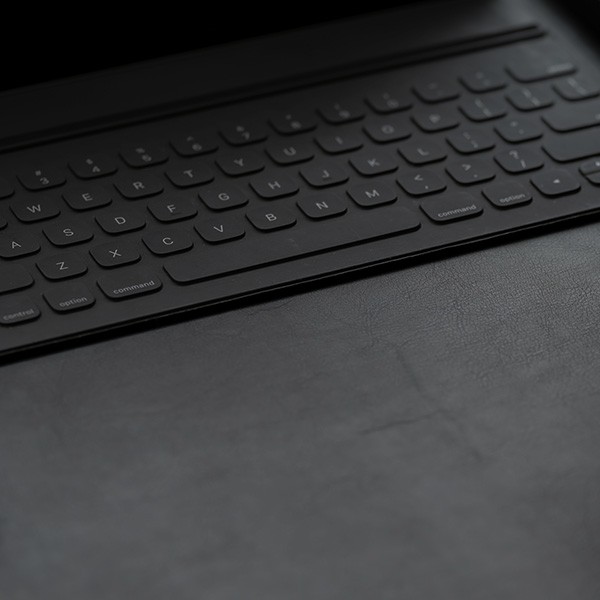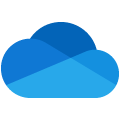OneDrive for Business is available to Cal State LA students, faculty and staff. OneDrive for Business allows you to store documents online, share them with other people, and synchronize them with copies of the same files on your desktop, laptop, tablet, and some smartphones. Files in OneDrive for Business are private information of the user by default. They are only accessible to the file owner and other users who have been granted access permission. OneDrive for Business is not intended for public consumption or official business record storage. When a user leaves the university and the user account is revoked, the associated OneDrive for Business will be purged after 90 days.
Training Resources
Below are several training resources on how to use OneDrive. To view LinkedIn Learning courses, you must log in to LinkedIn Learning with your MyCalStateLA ID account.
- OneDrive Help & Learning (Microsoft Support)
- Creating New Files and Folders (Microsoft Support)
- Upload Files and Folders to OneDrive (Microsoft Support)
- Share OneDrive Files and Folders (Microsoft Support)
- Sync Files with OneDrive in Windows (Microsoft Support)
- Sync Files with OneDrive on Mac OS X (Microsoft Support)
- OneDrive Video Training (Microsoft Support)
- OneDrive for Business Essential Training (LinkedIn Learning)
- OneDrive Quick Tips (LinkedIn Learning)
Frequently Asked Questions
To access OneDrive for Business via a web browser:
- Log in to the MyCalStateLA Portal.
- Click the App Launcher in the upper-left corner of the screen, and then click OneDrive.
OneDrive for Business, formerly known as SkyDrive Pro, is Microsoft’s professional online cloud storage solution. OneDrive for Business allows you to store documents online, share them with other people, and synchronize them with copies of the same files on your desktop, laptop, tablet, and some smartphones. You can check out the video: Get to know OneDrive for Business.
OneDrive for Business is not the same as OneDrive service that Microsoft offers for personal online storage use. OneDrive for Business offers online storage for your work documents and file sharing among campus users.
- Store up to 5 TB of data in the cloud
- 10 GB maximum file size
- Share files with campus users (files cannot be shared outside of Cal State LA domain)
- Access files using Web browsers or mobile devices
- Access files directly from Microsoft Office desktop applications
- Synchronize your local files with files on your OneDrive for Business document libraries (with appropriate client software installed)
- Create and edit Microsoft Office files in the cloud with Office Web apps such as Word, Excel, PowerPoint and OneNote.
- Create SharePoint sites and share document libraries with other Cal State LA Office 365 account holders.
OneDrive for Business is automatically enable for current students, faculty and staff.
Students are eligible as long as they are actively enrolled. Faculty and staff are eligible as long as they are employees of Cal State LA.
Upon graduation or separation from employment, student, faculty or staff accounts are disabled and the files are automatically deleted.
Usage of OneDrive for business documents is subject to existing CSU Information Security Policy, Chancellor's Office Executive Orders, and University Guidelines, Standards and Laws.
- Students, faculty and staff should always take care in sharing files with others because of the ability to unintentionally load malware-infected files to the cloud. These infected files can infect other devices that access them.
- Faculty and staff are encouraged to contact the IT Security and Compliance office for secured file sharing alternatives for storing Levels 1 and 2 confidential data.
- When using OneDrive, secure the workstations and devices that access it by:
- Running up-to-date antivirus software.
- Keeping your operating system patched and updated.
- Using a strong password on your device.
- Enabling any device firewalls.
- Be cautious when sharing your files by:
- Creating a separate folder for the files you want to share and limiting access to only that folder.
- Granting access to only specific users and never opening access to the public.
- Remembering that once files are shared with someone, those files can easily get into the hands of unauthorized persons.
- The data in OneDrive for Business are encrypted at rest and in transit. The encryption method is FIPS (Federal Information Processing Standard) compliant. OneDrive for Business can be used for storing level 1 (Confidential) and level 2 (Internal Use) data.
- OneDrive for Business at Cal State LA currently allows data sharing only among Cal State LA user community and registered guest users. To share data with the external parties, data sharing must be done through the authorized and secured data exchange channels (e.g., Secure File Transfer Protocol (SFTP) site, MoveIt, official data portals of contracted business partners or government agencies.) Please contact IT Security if you need help in exchanging data with the external parties.
To check your quota, log in to OneDrive for Business and click the gear icon in the upper-right corner of the window. Select Site Settings and click Storage Metrics under the Site Collection Administration section. The overall usage metrics are located in the upper right corner and separate file & folder metrics are listed below.
You can recover a deleted file from your OneDrive for Business account by logging in and clicking the gear icon in the upper-right corner of the window. Select Site Contents and open the Recycle Bin in the upper right corner of the window. Files and folders can be restored or deleted by clicking the box to the left of the desired file or folder and then selecting Restore Selection or Delete Selection at the top of the list. Files remain in the Recycle Bin for 90 days. Once a file has been deleted from the Recycle Bin, it cannot be retrieved.