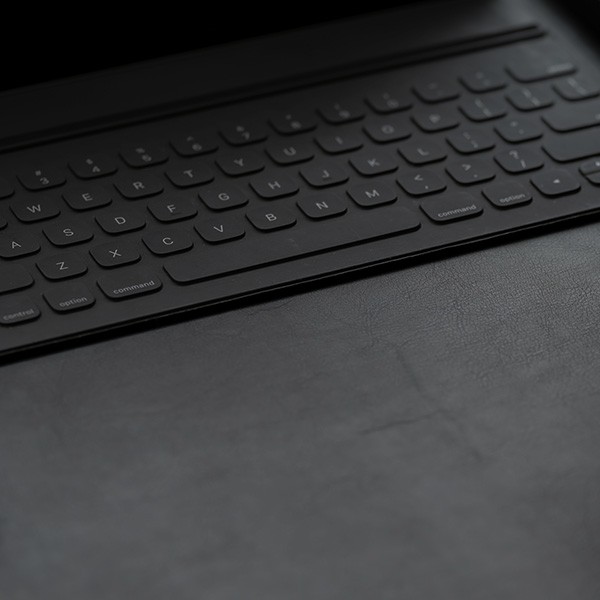It is critical to backup your documents. If your computer experiences any technical difficulties (either hardware or software), there is always a chance you documents may become damaged. Although ITS and your ITC can help, you are ultimately responsible for your data.
All users should have a USB flash drive and perhaps maintain an external hard drive at home or reliable storage location (such as cloud storage or local server storage) for frequent backups most importantly of the following:
- Course work if you are a student.
- Research and class preparation work if you are a professor.
- Administrative documents if you are management or staff.
Any documents containing sensitive information should always be backed up to a secure location using secure transfer methods.
PC Backup in Windows 10
In Windows 10 Microsoft offers a very simple utility which can back up to any internal, external, or cloud device (such as OneDrive). That procedure can be found on Microsoft's Backup and Restore in Windows page.
OneDrive itself offers a backup method. Visit the OneDrive for Business page.
Mac Backup using Time Machine
On a Mac, you can have your system do automatic backups of files by setting up Time Machine, which can be found on all Macs under System Preferences > System > Time Machine.
Apple offers a set up guide at Back up your Mac with Time Machine.
You can also encrypt your backup, see Apple's Keep your Time Machine backup disk for Mac secure user guide.
When using Time Machine, be sure to test the results by doing at least one restore.