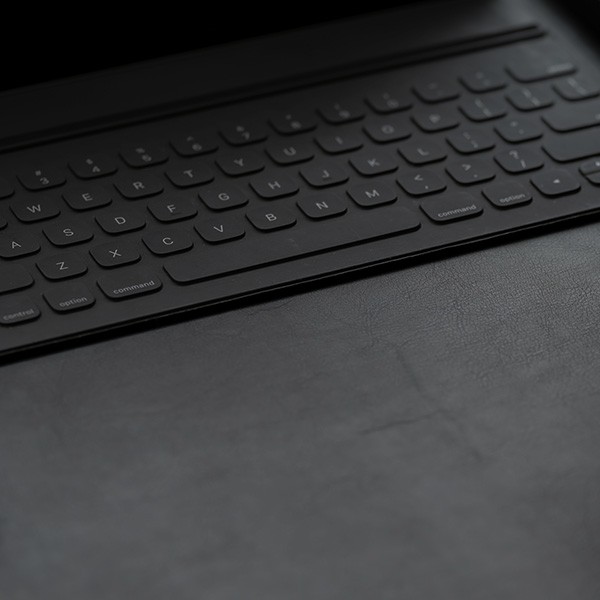There are many common problems that have simple solutions. Following are the solutions to the complaints most often reported to the ITS Help Desk. This checklist could save you a trip to campus.
- Passwords are case sensitive so make sure that you do not have CAPS LOCK engaged.
- Make sure that your password does not contain any names, dictionary words or consecutive letters or numbers. Campus systems will automatically reject these because they are not complex enough to meet password security standards.
- Don’t ignore password expiration emails. Notification emails are sent 21, 7, and 3 days before your password expires. It’s best to change your password as soon as you receive a notification. Faculty and staff who may be away from campus for an extended time should periodically check their campus email for password expiration notices. If the password expires during non-business hours, users will be unable to reestablish access.
- Update your new password on all mobile devices and email clients/apps at the same time you reset your campus password. Mobile devices continuing to attempt a network connection with an outdated password will automatically lock out the user.
- If you are unsure of your password and have failed access twice, STOP immediately to prevent a lock-out and go to https://id.calstatela.edu. Click on Forgot Password and follow the prompts to retrieve the correct information.
- If you are locked out of your MyCalStateLA ID account, follow these steps:
- Wait 5 minutes and the account will automatically unlock. This will provide time to retrieve the correct user ID/password (#5 above) or update passwords on your mobile devices (#4 above).
- Contact the ITS Help Desk at 3-6170 during business hours and they will unlock your account immediately.
- If you experience difficulty accessing the MyCalStateLA Portal after changing your password, you may need to clear your web browser cache.
- If your GET, GET SA, or HRM account is locked, please either stop by the ITS Help Desk in LPW Lobby or call 3-6170. They can unlock or reset your GET password without any form required. If you walk in, you will need to provide your CIN and a valid photo ID. If you call, you will need to provide a selfie with a state-issued photo ID via email or a video call. This service is available 24/7 during each term and finals week.