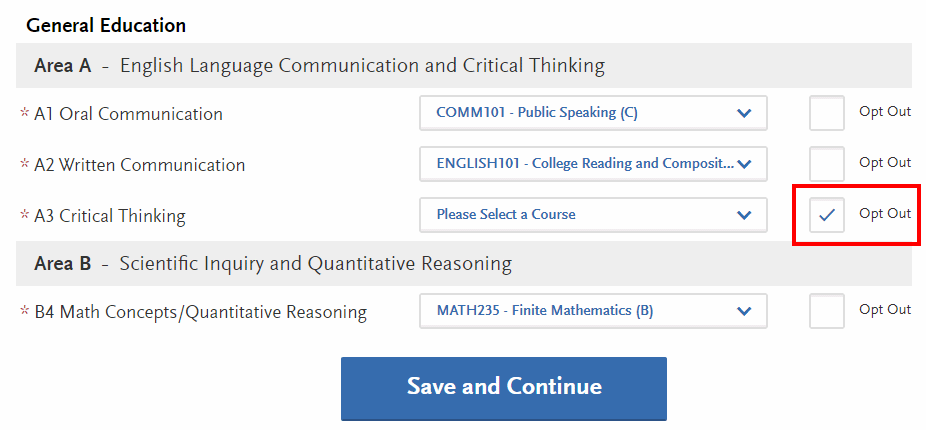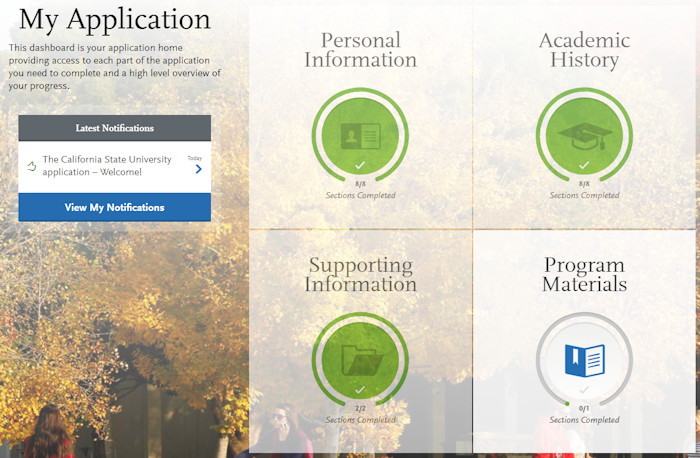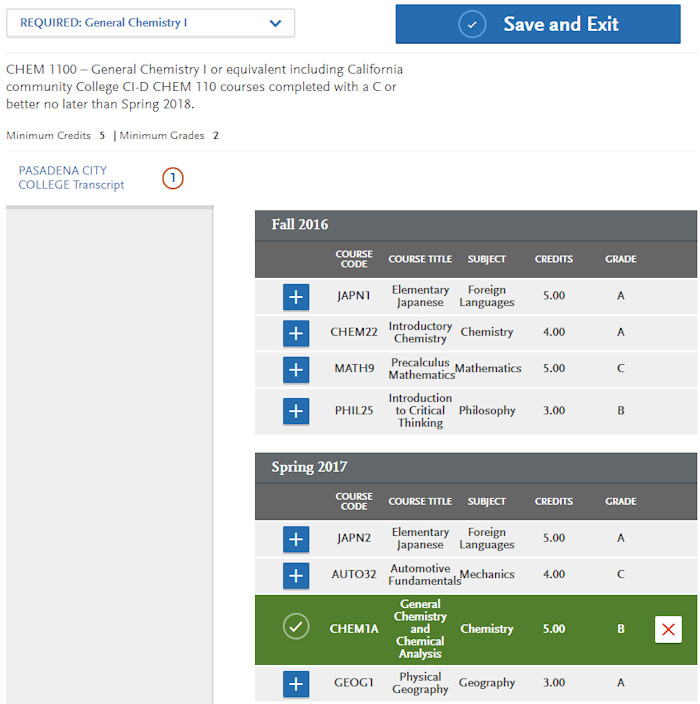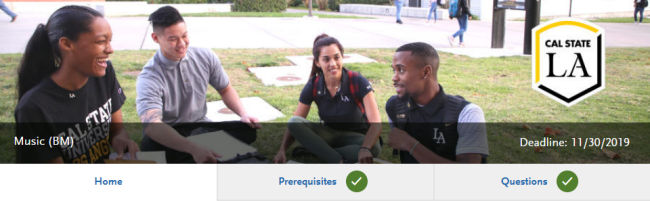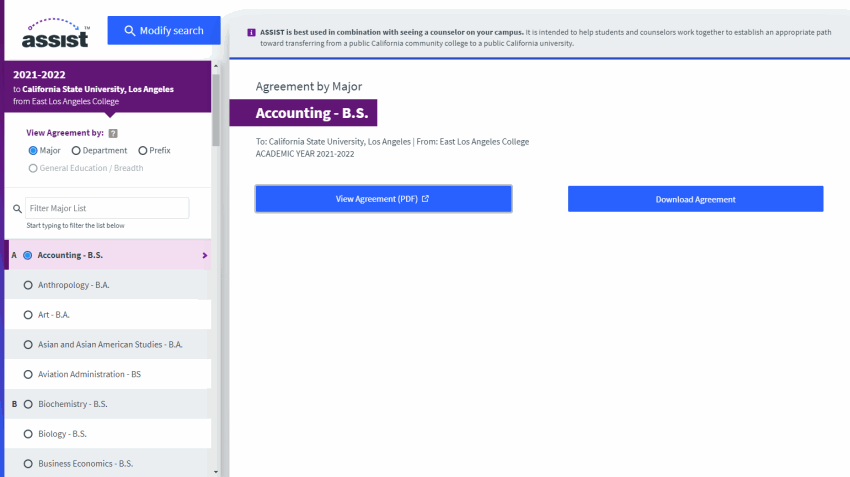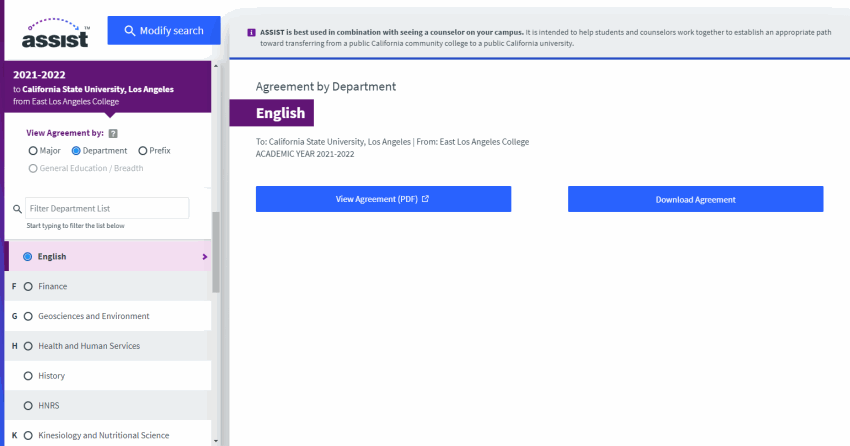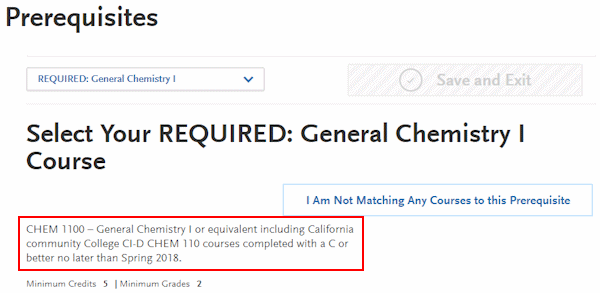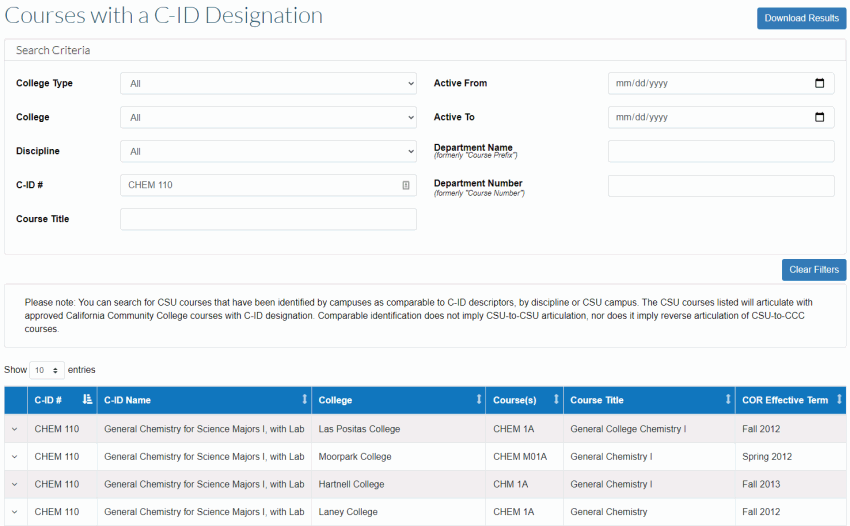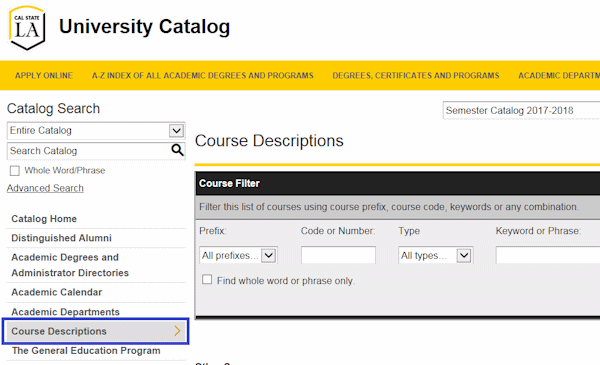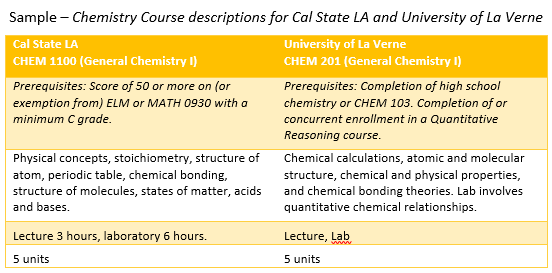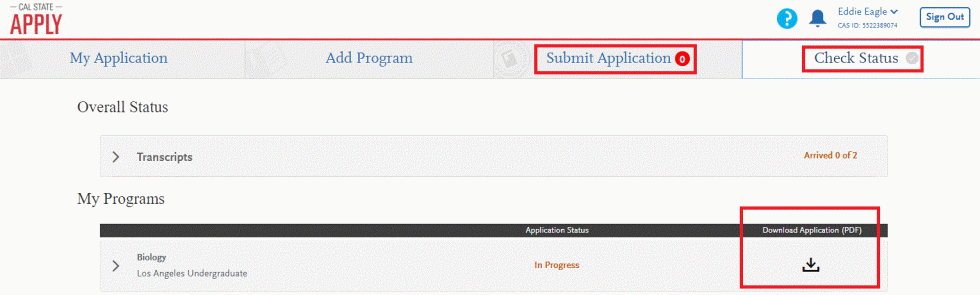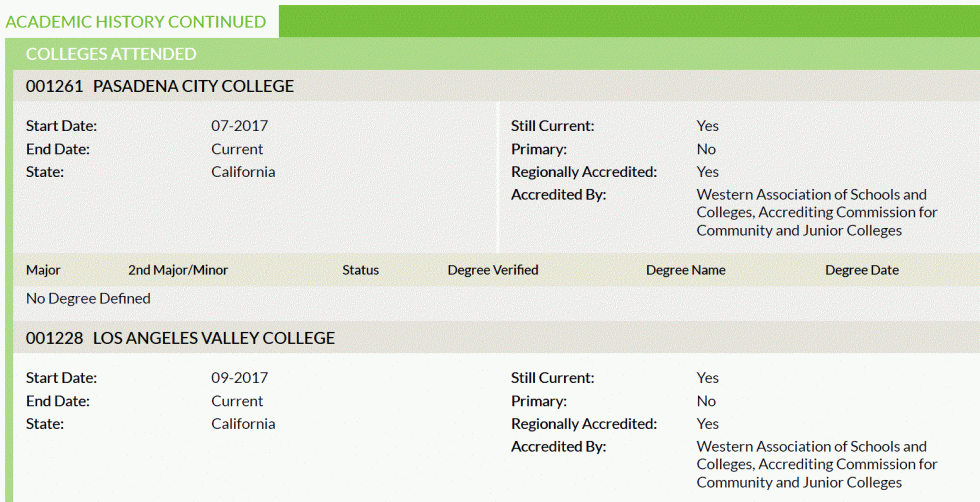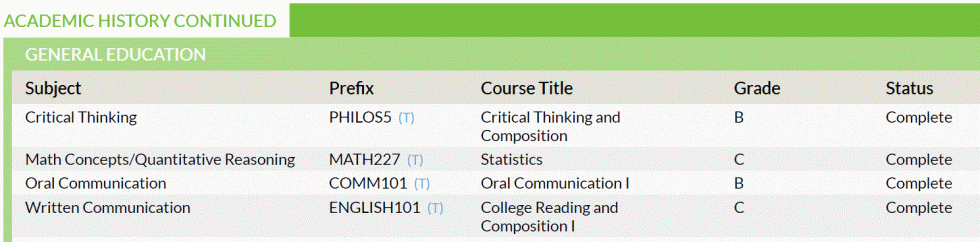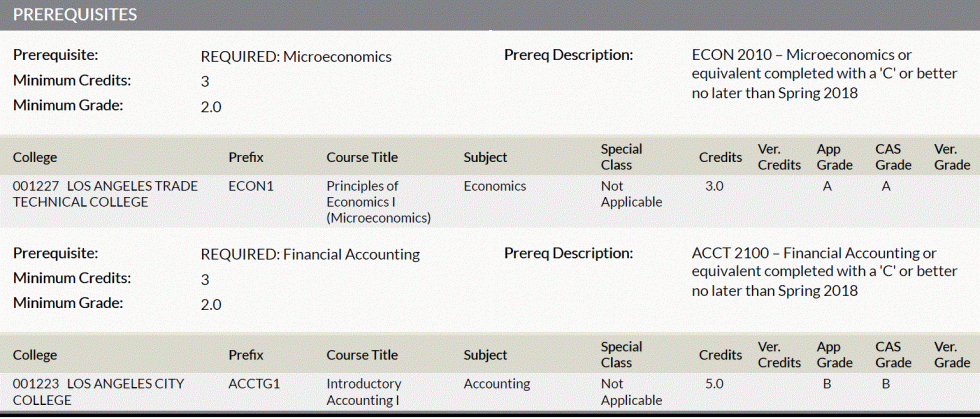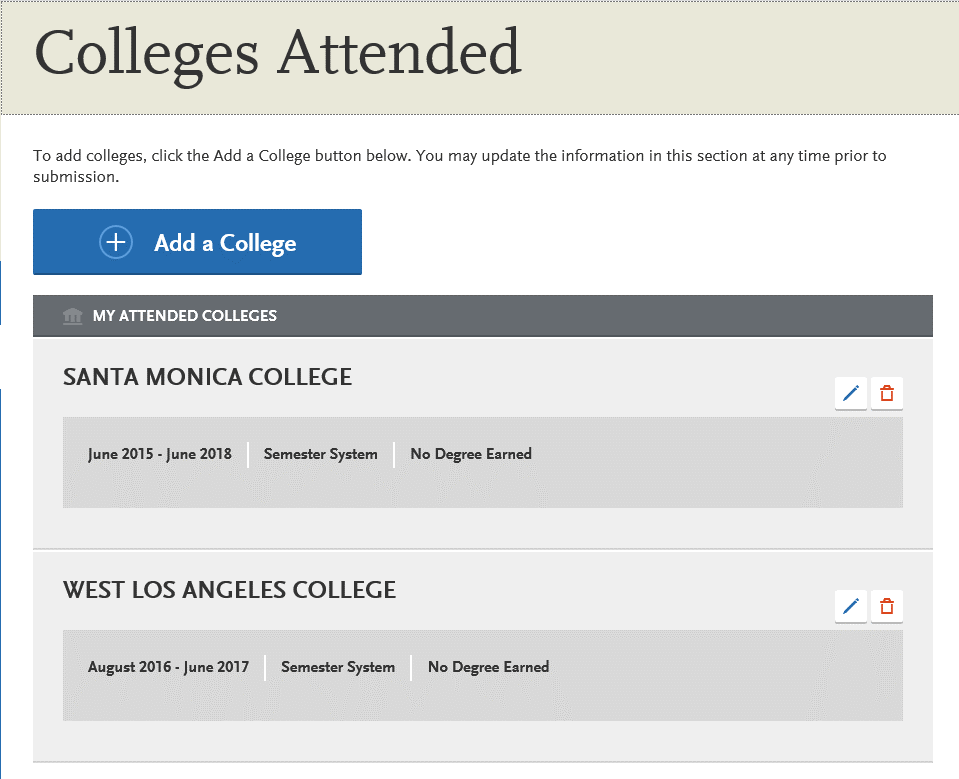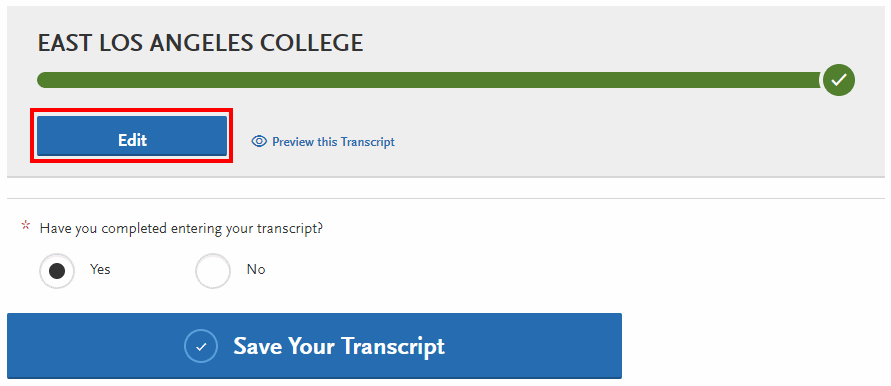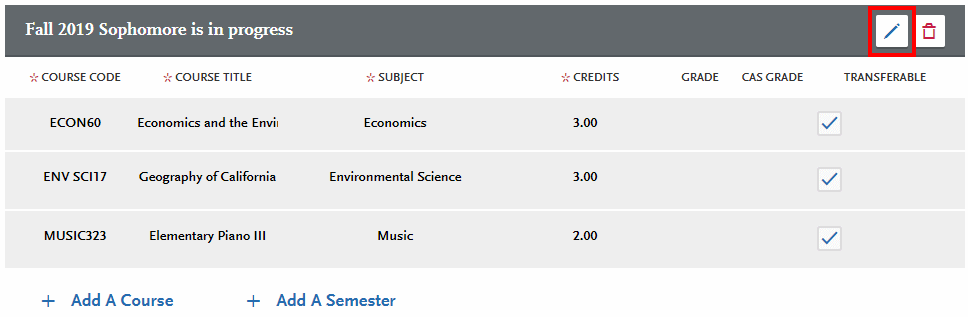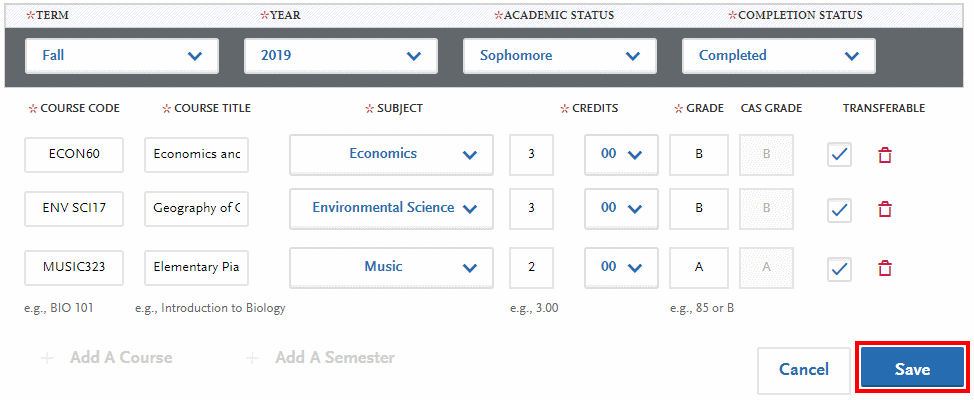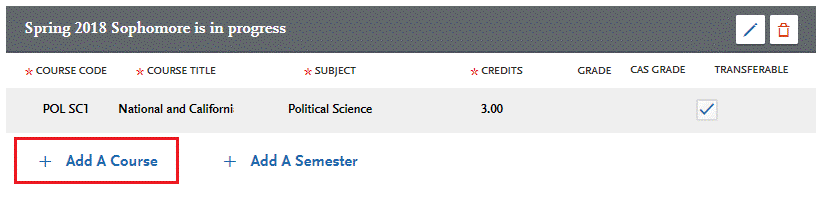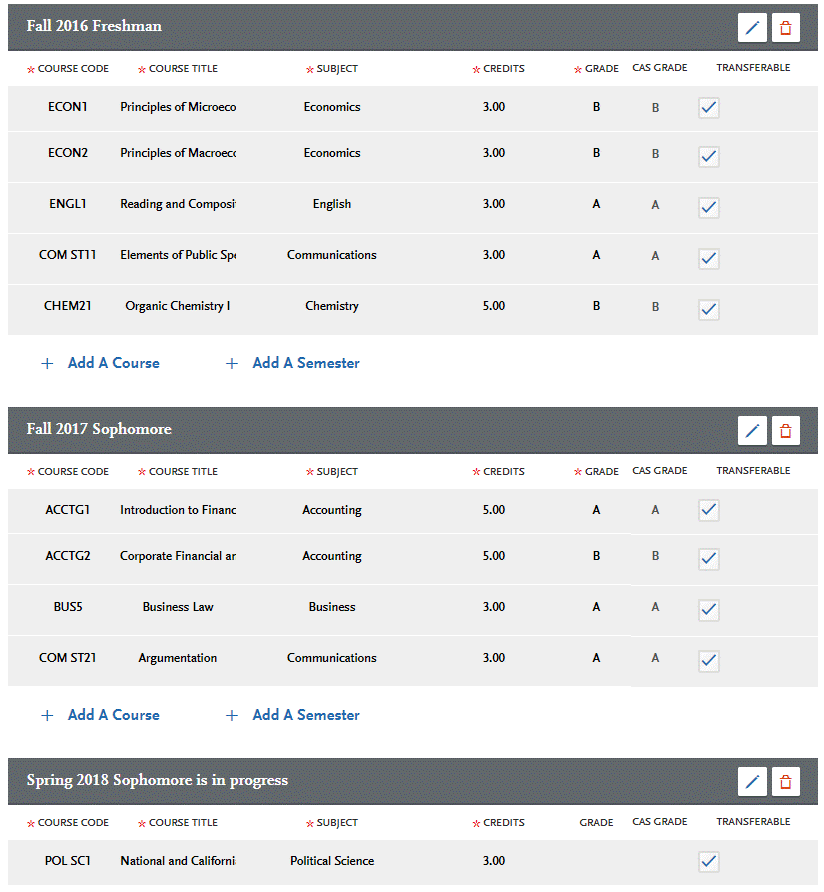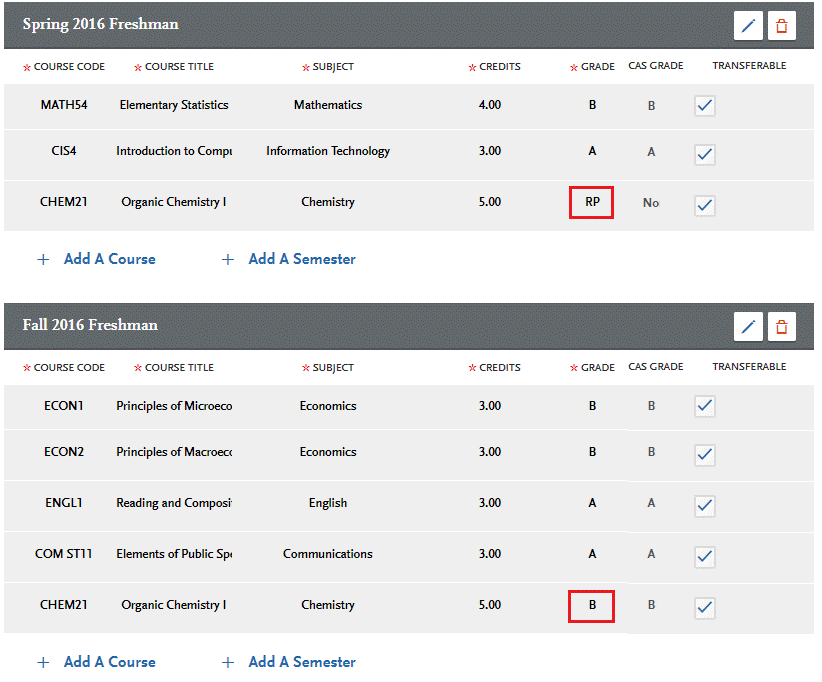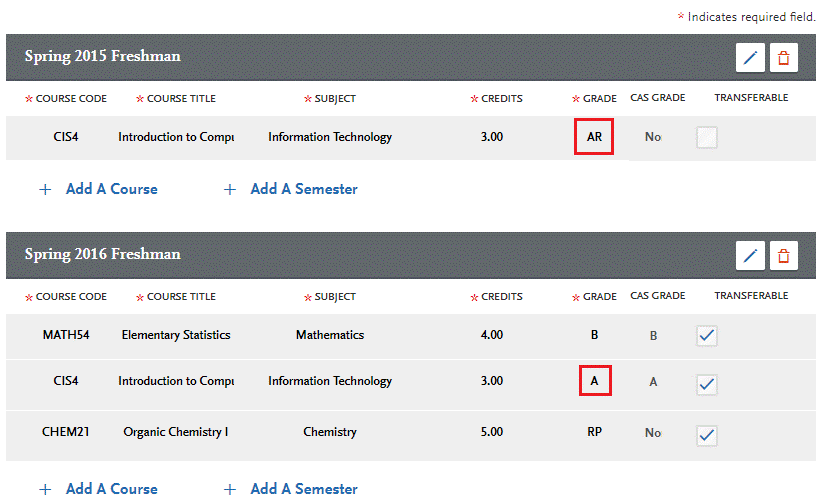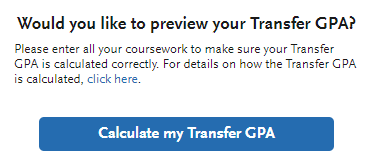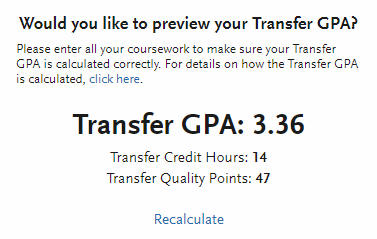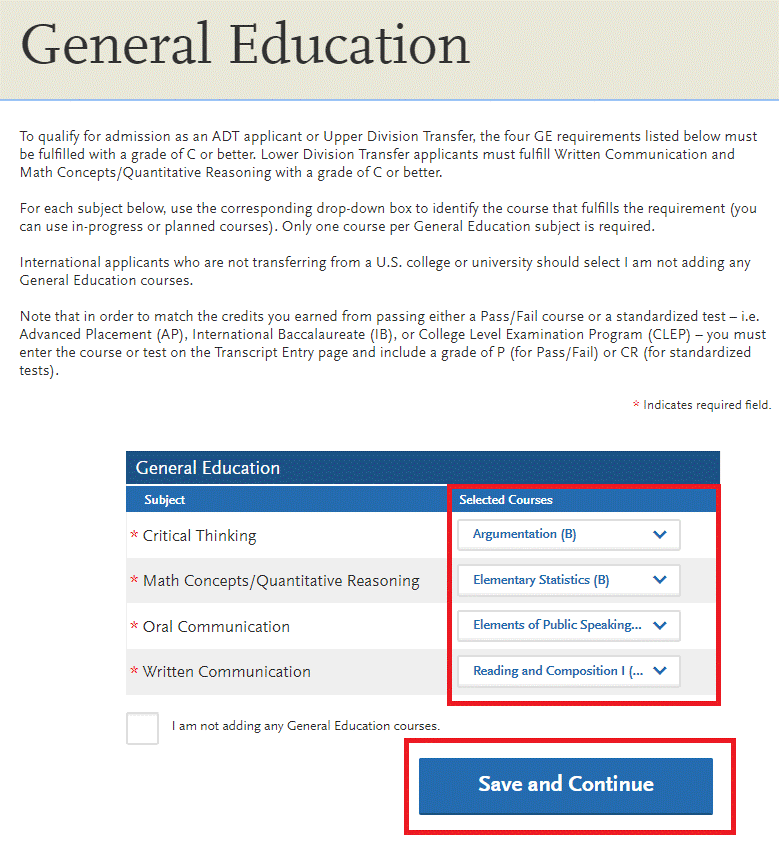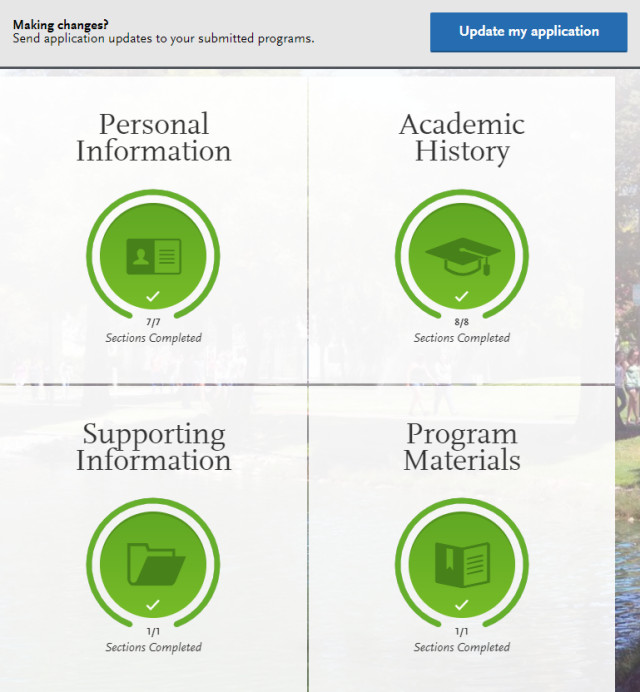Completing the Cal State Apply application accurately is a very critical step in being considered for admission. We understand that you may have questions as you go through the application. To help you with completing the application, please review the tips below.
For general information about how to complete the Cal State Apply application, please visit the Cal State Apply Applicant Help Center. The Applicant Help Center contains information about how to complete the Cal State Apply application. Additionally, detailed guides for first-time freshmen, transfer students, graduate/post-baccalaureate applicants, and international applicants are available. Guides are updated annually at the beginning of October.
Fall 2026 Transfer Applicants: Information about the January Transfer Application Update is near the bottom of this page. It is strongly recommended that transfer applicants update their college coursework with their Fall 2025 grades and any Winter 2026 or Spring 2026 courses in progress or planned. The transfer update deadline is January 31, 2026.
GENERAL APPLICATION TIPS
Cal State LA uses email as the official means of communication with applicants. To ensure that you receive all communications regarding your application, please use a personal email address rather than an email address provided by your current school. Some schools may have blocked University email communications or may restrict or terminate access to your school email once you are no longer attending. If you do not already have a personal email address, please considering using a free email service such as Google's Gmail, Yahoo Mail, Microsoft Outlook, or Apple iCloud.
Be aware, we found that the following international email hosts have blocked emails from the University:
- qq.com
- 126.com
- 163.com
- yeah.net
Please add calstatela.edu as a safe sender in your email account so Cal State LA communications are not flagged as spam/junk mail.
TRANSFER APPLICANTS
Students applying to Civil Engineering, Computer Science, Electrical Engineering, or Mechanical Engineering at Cal State LA are not required to complete the General Education Critical Thinking (A3) course for admission.
In the General Education section, if you did not take a course that fulfills the A3 requirement, check the "Opt Out" box.
Please be aware that this only applies to the Cal State LA-version of the engineering and computer science majors listed above. If you are applying to similar majors at other CSU campuses, or you are not applying to an engineering or computer science major, then General Education Critical Thinking may still be required for admission.
Several majors at Cal State LA have additional major-specific criteria for admission. Please see the Major-Specific Criteria Page for more information and specific program requirements.
You will report your progress with the major-specific criteria in the Program Materials section of the Cal State Apply application.
Before you start working on the Program Materials section, please make sure you have already completed the following:
- Added every college or university that you have attended in the Colleges Attended section.
- Fully completed the College Coursework section, which includes listing all courses taken (or in progress, planned) for each college/university attended. You must also report credit earned from examinations/tests (AP, IB, CLEP, etc.) and repeated coursework.
- Double-check everything on your application. You will not be allowed to make edits once it is submitted. Any false or incorrect information may negatively affect your admission eligibility.
Once you are confident the first three sections (Personal Information, Academic History, and Supporting Information) have been accurately completed, click the Program Materials section, and find the name of the Cal State LA program to which you are applying, and click on it.
In the Program Materials section, you should find the following additional tabs:
- Home tab – Read the information carefully before moving on to the next steps.
- Prerequisites tab
- You must have already entered your college courses in the College Coursework section of the Academic History section.
- Read the instructions at the top of the screen before proceeding.
- We strongly recommend that applicants complete the required major-specific criteria prior to the desired admit term. However, if there is still space available after offering admission to applicants who have met all the major-specific requirements, others may be considered for admission based on their progress in the courses.
- Questions tab – Answer all supplemental questions accurately.
Completing the Prerequisite Tab
- To assign a course(s) to the prerequisite(s), click the Assign Course button.
- On the prerequisite selection screen, you can assign which of your college courses will meet the prerequisite. Click the + button next to the course, or courses, to indicate which courses are being used to satisfy the specific prerequisite.
- If you have not taken the course(s) by the required term that satisfies the prerequisite, click the I Am Not Matching Any Courses to this Prerequisite button near the top of the page.
- If you have taken your courses at a California community college, please use the ASSIST website to match your community college courses to the Cal State LA prerequisite course codes.
- If you are unable to find an equivalent course in ASSIST, please review the Determining Course Equivalencies section of this tips page to learn how to determine which of your courses may be used to satisfy a prerequisite.
- Once you are finished assigning your course(s) to the current prerequisite, click the Save and Exit button to go back to the main prerequisite page. Repeat this process for each prerequisite listed.
- When all prerequisites have been assigned or skipped, a green checkmark icon will be displayed in the Prerequisites tab.
Completing the Questions Tab
- Answer all questions and click the Save My Responses button at the bottom of the page.
- Once saved, you will see the following green checkmarks, and will have completed the Program Materials section of the application!
Be Aware: A California Community College Associate Degree for Transfer (AA-T/AS-T) in a major deemed similar may be used in lieu of the specific required and recommended preparation courses.
To determine if a course you have taken is equivalent to a specific prerequisite course, you may:
- Use ASSIST to look up course equivalencies; or
- Use Courses with a C-ID Designation to look up courses by C-ID; or
- If major articulation is not available for your school in ASSIST and no C-ID designation is available, you should compare course descriptions to determine if a course is reasonably similar to the Cal State LA prerequisite course.
Using ASSIST for courses taken at a California Community Colleges, UC, or another CSU campus
-
Under Search below for articulation agreements, select your institution, .
-
Select To: California State University, Los Angeles.
- Click the View Agreements button.
- Select how you would like to view the course articulation agreements:
-
By Cal State LA Major
-
By the Cal State LA course department
-
- Click either the View Agreement button to open the course articulation agreement PDF in your browser or Adobe Acrobat, or the Download Agreement button to download a copy of the articulation agreement to your computer or other device.
C-ID Designators
C-ID Designators, if available, are noted in the Cal State Apply prerequisite description.
Go to the Courses with a C-ID Designation page and enter the C-ID designation into the C-ID # search field. A list of courses matching that C-ID designator will automatically be listed in the table below.
Comparing Course Descriptions for institutions not in ASSIST and without a C-ID
Students who are transferring from institutions where formal articulation does not exist, or if a match is not available in ASSIST and does not have a C-ID designator, must compare course descriptions to determine whether a course 'reasonably' matches the specified Cal State LA course.
-
Cal State LA "Course Descriptions" can be found in the University Catalog.
- When comparing course descriptions, it is important to pay attention to the following key information:
- Does the course cover the key content areas of the Cal State LA course?
- Does the course have the same or higher prerequisites to enroll in the course?
- Does the course contain a lab or other required activity?
- Are the unit values the same or greater at the student's current institution?
The courses have similar topics, both require labs, and same unit value – the two courses are reasonably similar; may be considered equivalent for Major-Specific Criteria prerequisite reporting. - Additional Tips for Comparing Courses
- The course should normally count for at least as many units as the course at Cal State LA. If the other institution is a quarter based school, multiply the quarter units by 0.66 to convert them to Cal State LA semester units.
- Many Cal State LA courses have stated prerequisites. Check the prerequisites for the course of the other institution to ensure that they are similar. A course that requires Calculus as a prerequisite is probably at a higher level than a course that only requires College Algebra as the prerequisite.
- Look for similarities between the two course descriptions:
- Do they use some of the same vocabulary/words?
- Do they cover similar content areas?
Be Aware: Although students may be admitted with coursework that reasonably meets the Cal State LA course objectives, additional coursework may be required for graduation should the course be deemed not fully equivalent upon formal review.
RETURNING APPLICANTS
If you were previously admitted and earned units at Cal State LA, please create your Cal State Apply profile as follows:
1. Degree Goal
- What degree, credential or certificate are you applying for?
- Select "First Bachelor's Degree (Seeking your first bachelor's degree and have not earned a prior bachelor's degree)"
- Which of the following best describes your current educational status?
- Select "Transferring from a community college or four-year institution"
- How many college credits will you have earned when you enroll at the CSU campus to which you are applying?
- Select the option based on the total number of semester units you have earned at Cal State LA and from other colleges/universities you have attended (if any)
1a. Returning
- Are you applying to return to the CSU campus which you previously attended, and intend to complete the same major?
- Select "Yes"
- Which CSU Campus did you previously attend?
- Select "Cal State LA"
- What was your Student ID?
- If known, enter your Cal State LA campus ID number (CIN)
- Select the scenario that applies to you:
- I previously attended a CSU campus and am now applying to an additional campus – Select this option if you have previously attended Cal State LA but are also interested in applying to other CSU campuses, and you have not attended any other colleges since leaving Cal State LA.
- I attended other colleges or universities since leaving CSU – Select this option if you previously attended Cal State LA but attended other colleges since leaving, including Cal State LA's College of Professional and Global Education (PaGE).
- I previously attended a CSU campus and am now applying to an additional campus AND I attended other colleges or universities since attending CSU – Select this option if you previously attended Cal State LA but are also interested in applying to other CSU campuses AND you have attended other colleges since leaving, including Cal State LA's College of Professional and Global Education (PaGE).
- I have not attended other colleges or universities since leaving CSU and am only applying to my original campus – Select this option if you previously attended Cal State LA and have not attended any other college or university since leaving, including Cal State LA's College of Professional and Global Education (PaGE).
Returning Student: Only Re-Applying to Cal State LA (Do Not Need to Report)
If you selected "I have not attended other colleges or universities since leaving CSU and am only applying to my original campus" as the Returning Student scenario in your Extended Profile (see the "Report your Returning Student Status" section above), you will not enter in any college coursework information into Cal State Apply.
For the Program Materials section of the Cal State Apply application, please opt-out of reporting Major Specific Criteria courses. See above "Transfer Tips: Major-Specific Criteria Matching" to learn how to select the "I Am Not Matching Any Courses to this Prerequisite" button.
Returning Student: Applying to Multiple CSU Campuses (Must Report)
If you selected "I previously attended a CSU campus and am now applying to an additional campus" as the Returning Student scenario in your Extended Profile (see the "Report your Returning Student Status" section above), you are considered a Returning Student at Cal State LA. However, because you are also applying to other CSU campuses, you must complete the College Coursework section to ensure that they receive all the information they need to perform an accurate assessment of your admission eligibility to their campus. Therefore, please report coursework from all colleges attended, including Cal State LA. See the "Transfer Applicants" tips section above for more details.
Returning Transfers (Must Report)
If you selected "I attended other colleges or universities since leaving CSU" or "I previously attended a CSU campus and am now applying to an additional campus AND I attended other colleges or universities since attending CSU" as the Returning Student scenario in your Extended Profile (see the "Report your Returning Student Status" section above), you are held to the transfer admission requirements and must complete the College Coursework section of the application. Please report coursework from all colleges attended, including Cal State LA. See the "Transfer Applicants" tips section above for more details.
JANUARY TRANSFER APPLICATION UPDATE TIPS
(Fall 2026 Transfer Application Update period: Will be announced around December 2025)
If you’ve taken courses at a U.S. college or university, be sure to update your Cal State Apply application during the January Application Update window. Entering your most recent coursework helps us review your application faster. The January Transfer Update must be completed no later than January 31, 2026.
The accurate reporting of your Academic History is very important! Please review your Cal State Apply admission application, and make the necessary updates to the following sections:
- Academic History – You are required to report all schools attended, and enter all U.S. college coursework.
- If applicable, add new colleges, new terms, and new courses.
- Enter earned grades for Fall 2025 courses.
- Update courses as needed to reflect your planned Spring 2026 enrollment.
- Confirm the accuracy of your calculated GPA and completed transferable units by reviewing your entered courses’ grades and transferable flags in College Coursework.
- Double-check that you still fulfill the General Education (GE) requirements. This is a very important step, especially if you did not pass a Fall 2025 GE course with a grade of ‘C-’ or better, or if there are changes to your Spring 2025 courses.
- Program Materials-Prerequisites Tab
- If applicable, confirm that you have attempted to assign a course for each of the major-specific prerequisite courses. If you have any course changes, please re-assign course(s) as appropriate.
To view the information you submitted when you first applied to Cal State LA, log back into your Cal State Apply account and download your application in PDF format. To find the pdf, go to the application dashboard and:
- Navigate to the Check Status tab and click the download button next to a program, or
- Navigate to the Submit Application tab and click the download button next to a program.
After you download the application PDF, please review it for:
- ACADEMIC HISTORY – Did you report every college/university that you have attended?
- CALCULATED GPA – Review your calculated transferable units and GPA
- Graded Hours = Transferable Units
- GPA Score = Transferable GPA
- Does it look correct? If no, check your reported classes for accuracy and confirm that your transferable courses are indicated as "transferable."
- GENERAL EDUCATION – Did you report the correct equivalent classes? If no, check your reported classes and make any necessary corrections.
- DESIGNATIONS-PREREQUISITES – Did you accurately report your chosen major's Prerequisite courses? If not, please make the necessary updates.
Be aware: Applicants can add new colleges but cannot delete or edit previously added colleges and dates of attendance. If you need to edit attendance dates to add Spring and Summer courses, contact Cal State Apply Applicant Support who can extend the dates for you.
It is important that we have your complete college history. Please report all colleges/universities that you have attended, and plan to attend prior to enrolling at Cal State LA.
Be aware: For Fall 2026 admission, grades must be reported for all college courses taken through the Fall 2025 term (December 2025).
ENTER GRADES: For terms that were in progress at the time of initial application submission, but for which you now have grades (e.g., your Fall 2025 courses), you must do the following:
- Go to the College Coursework page and click the "Edit" button for the college/university whose classes you want to add grades or make changes.
- Find the term you want to change (e.g., Fall 2024), then click the term edit button.
- If you need to add or remove any courses from the current term, do this now. Once you are satisfied with the courses listed, change the term's Completion Status from "In Progress/Planned" to "Completed".
- Enter the grade earned for each course. When finished, double-check that all grades are accurate then click the "Save" button. If you know a course is CSU Transferable, make sure the "Transferable" box is checked!
UPDATE PLANNED COURSES: In addition to entering the grades for completed courses, please review your reported Spring 2026 coursework, and add/delete courses as appropriate.
FINAL CHECK: Make sure all courses and grades are entered accurately, and the transferable box is checked for all transferable college coursework! This information will be used to calculate your GPA and completed units for admission eligibility determination.
The CSU honors "the grading policies of the institution where credit was earned by accepting official transcript entries including those reflecting academic renewal, repeat, and incomplete grades."
-
If the transcript identifies the course as repeated and excludes the course from the institution's GPA, enter a grade of RP. This applies to district transcripts that may include repeats at different colleges within the district and note them on one transcript.
-
If your college offers Academic Renewal, use a grade of AR for courses noted as such on the transcript.
- If you forgot to add AP/IB/CLEP test credit, add it under the current spring term coursework.
- To view the Calculated Transfer GPA and Units based on your entered college coursework, go to the College Coursework area of the Academic History section of the Cal State Apply Application, and click the "Calculate my Transfer GPA" button.
- After clicking the button, it will display the calculated Transfer GPA and Transfer Credit Hours (i.e., total number of completed transferable semester units).
- If the Transfer GPA or Transfer Credit Hours look incorrect (too high or too low), please double check your transcript course entry, including repeats, grades, unit counts, and transferable flag for each course.
- Check your reported courses, and verify that you reported an equivalent course (or qualifying AP or CLEP exam credit) for each GE subject area.
- If you only attended U.S. colleges, do not select 'I am not adding any General Education Courses.'
- Do not leave one or more Subject areas incomplete.
- Applicants with international coursework that cannot be entered select 'I am not adding any General Education courses'. If credit history includes some U.S. credits that qualify for GE, designate credit towards the eligible subject categories.
If you applied to a major with Major-Specific Criteria for admission, and need to make changes to your reported prerequisite courses, do the following:
- Click on the "Program Materials" section;
- Click the "Prerequisites" tab; and
- Select the course(s) to edit, and reassign for the appropriate prerequisite.
For more information about how to match Prerequisite courses, see the TRANSFER APPLICANTS section above, and review the Determining Course Equivalencies for Major-Specific Criteria information.
After you have made all the necessary updates/changes, hit the "Update my application" button on the Application Dashboard to "resubmit" the application to the CSU campuses that you've have already applied to.