No more standing in a physical line. The queue provides a virtual waiting line for your convenience. In just a few simple steps, you will be placed in the queue to be seen by an Enrollment Services representative.
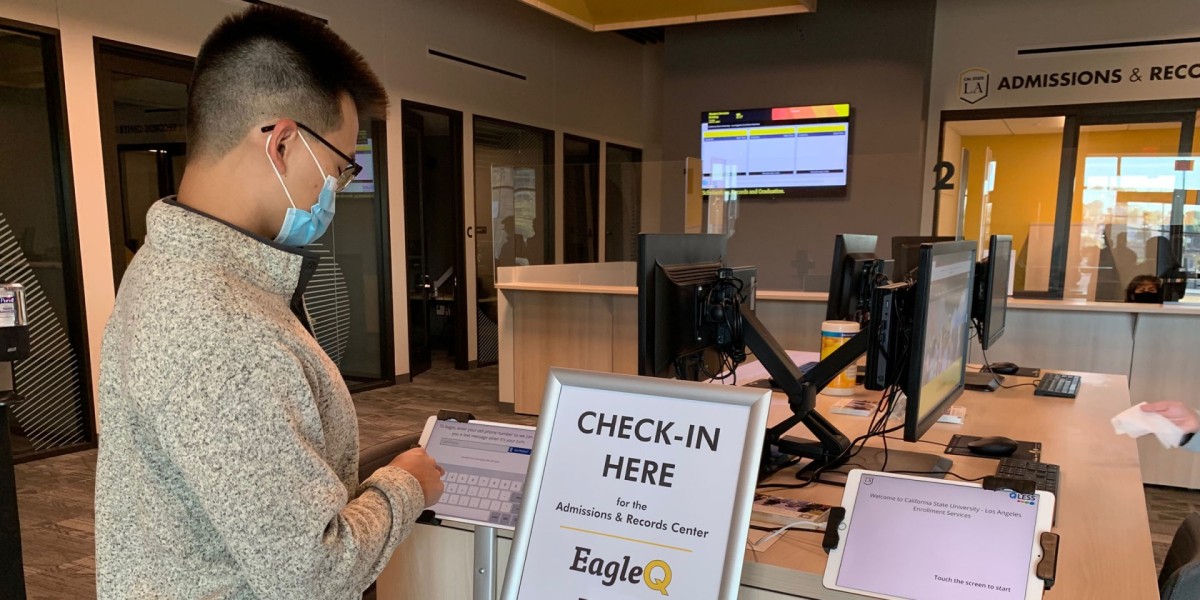
Using On-Campus Kiosk
Tap the screen to begin.
- Enter your cell phone number if you have one.
- Tap the "Keyboard" option at the bottom of the screen to bring up the virtual keyboard.
- Tap NEXT to proceed to the next step.
- Enter your First and Last Name.
- Tap the "Keyboard" option at the bottom of the screen to bring up the virtual keyboard.
- Tap NEXT to proceed to the next step.
- Enter a CIN (Optional) if you have one. You will need to enter your student or visitor status before you can finalize your check-in. On the bottom right.
- Tap the "Keyboard" option at the bottom of the screen to bring up the virtual keyboard.
- Tap NEXT to proceed to the next step.
- Tap the Office you are queuing for.
- Tap the Service you are requesting.
- Tap DONE and you are now in the queue.
Please Note:
You will receive updates to your status in the line via text messages.
Your queue status will also be displayed on the monitors located in the lobby areas.
Please contact Enrollment Management Technology if you are requesting support.